Guide to Building a WooCommerce Reviews Page
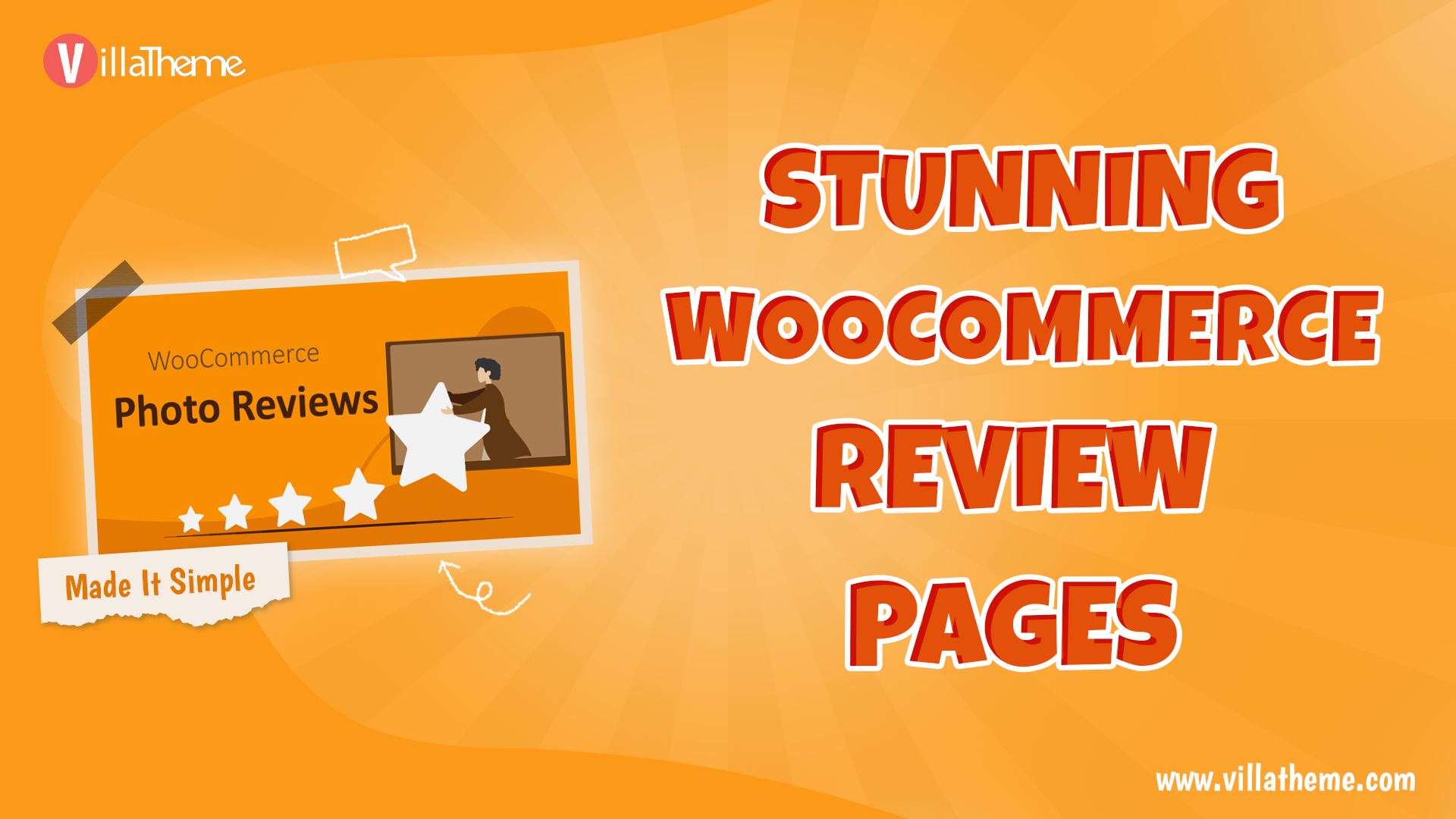
In the world of eCommerce, customer reviews are like gold. They build trust, boost sales, and improve SEO. If you’re running your store on WooCommerce, creating a dedicated reviews page is a must. Let’s dive into the details and learn how to set up an effective reviews page that drives results.
What is a WooCommerce Reviews page
A WooCommerce reviews page is a designated section of your online store dedicated to customer feedback. Here, shoppers can read and contribute reviews, ratings, and comments about your products. It serves as a central hub for authentic user-generated content, helping potential buyers make informed decisions based on real experiences shared by others.
By consolidating customer reviews in one place, a WooCommerce reviews page enhances transparency and credibility, allowing visitors to assess the quality and satisfaction level associated with your products. It provides valuable insights into product performance and customer satisfaction, contributing to trust-building and conversion optimization efforts.
In summary, a WooCommerce reviews page plays a crucial role in fostering trust, improving search engine visibility, and driving conversions by showcasing the voice of your customers and demonstrating your commitment to transparency and customer satisfaction.
Why You Need a WooCommerce Reviews Page
Trust Building: Today’s shoppers rely heavily on reviews to make purchasing decisions. A dedicated reviews page filled with authentic feedback from past customers helps build trust and credibility for your brand.
SEO Boost: User-generated content, including product reviews, can significantly impact your store’s search engine rankings. By optimizing your reviews page with relevant keywords, you can attract more organic traffic and improve your site’s visibility.
Conversion Optimization: Positive reviews act as social proof, convincing potential buyers to make a purchase. By prominently featuring customer testimonials on your reviews page, you can increase conversion rates and drive more sales.
How to Create Your WooCommerce Reviews Page using WooCommerce Photo Reviews shortcodes
Before diving in, consider starting with the free version of WooCommerce Photo Reviews to ensure it meets your needs. Once you’re ready, follow these simple steps to build your reviews page:
Step 1: Adding a New Page
Begin by navigating to your WordPress dashboard, then go to Pages > Add New Page. Here, you can give your page a title that suits your preferences.
Step 2: Building the Page with Shortcodes
A successful reviews page showcases feedback for multiple products while offering additional elements to enhance its appeal. You can include filters, rating counts, overall ratings, and even a review form for customers to share their thoughts. Our plugin supports all of these features.
The process is straightforward. For those familiar with WordPress, simply insert the shortcode into the page content. Choose the shortcode that corresponds to the element you wish to add to your reviews page and customize it using parameters to your liking. For instance:
- Design Your Reviews Page: Utilize the provided shortcode to display customer testimonials on your page.
Tip: If displaying reviews in Mansory (Grid) mode, include the “show_product” parameter to show product summaries alongside reviews. - Encourage Customer Participation: To maintain a consistent stream of reviews, actively engage your customers and incentivize feedback. Send follow-up emails requesting reviews, offer discounts or loyalty points, and interact with customers on social media to encourage sharing.
Note: If you incorporate a shortcode to display the review form on your reviews page, remember to add the page to the Review Reminder tab. This ensures that customers redirected from the Review Reminder email can access the form on this page. Without assigning a product to the review form shortcode, it will only be visible when customers click the “Review now” button in the email and are redirected to the form on this review page.
Step 3: Publishing your WooCommerce Reviews page
Once you’ve finalized the setup of your review page, simply click the “Publish” button to make it accessible to your customers, allowing them to view and engage with the feedback.
Additionally, consider assigning the page to a prominent menu on your website to ensure easy access and visibility for your visitors. This strategic placement enhances the likelihood of customers discovering and engaging with your reviews, ultimately boosting trust and driving conversions.
Moreover, our WooCommerce Photo Reviews plugin offers additional functionalities through its shortcodes, allowing you to create your own WooCommerce Reviews tab effortlessly. Check out our tutorial for a comprehensive guide on how to leverage these features for your store.
Conclusion
In conclusion, creating a WooCommerce Reviews page is essential for building trust, improving SEO, and increasing conversions. By following the steps outlined in this guide and leveraging the right tools and strategies, you can create a compelling reviews page that enhances the overall shopping experience for your customers and drives measurable results for your business.
Start implementing these tips today, and watch as your WooCommerce Reviews page becomes a powerful asset in growing your online store.