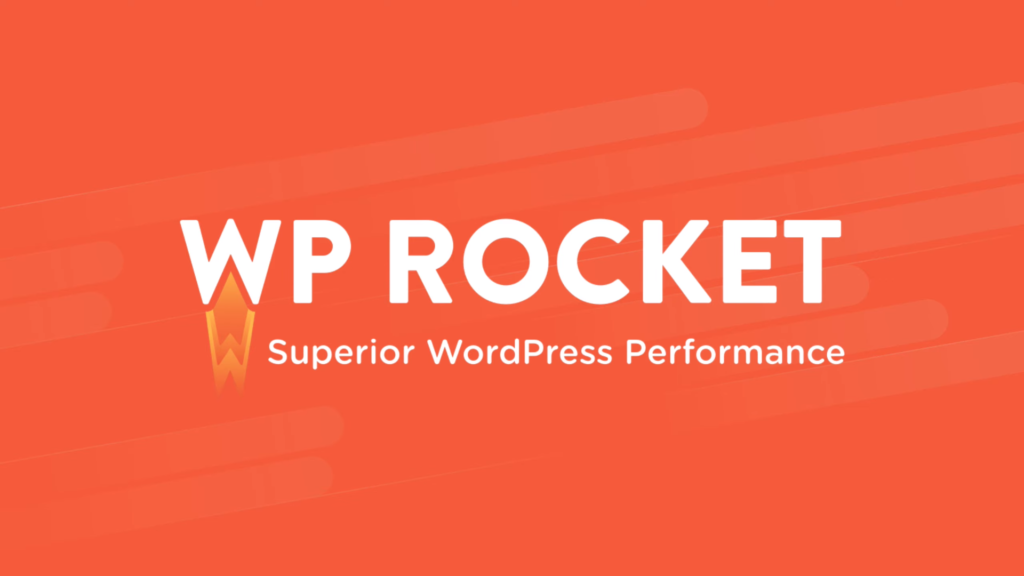WooCommerce Multi Currency offers users the auto-detect currency feature, it helps site visitors convert automatically to the currency of their nation. This awesome feature is implemented based on getting the customer IP address to detect a nation and the national currency.
However, Optimizing the loadable ability of the site is also an aim of site owners. To make webpages be loadable and reloadable rapidly when customers access to the webpage, shop owners frequently install some cache plugins that help them to solve the slow page loading issue.
Essentially, Caching is the process of storing frequently-accessed data temporarily in a cache. When a visitor lands on your website and their browser contacts your web server, your WordPress install retrieves information such as your posts and other data from your database, the webserver then compiles this data into an HTML page and serves it to the visitor.
When you use WooCommerce Multi Currency, a frequent problem that you can face is that the plugin can’t detect currency accurately when the site is using cache plugins. So how to solve this problem?
Normally, to exclude the impact of the cache plugins on detecting currency, those cache plugins need to integrate the Exclude Cookies feature. Currently, we have integrated directly the cache file following the guide into the WP Rocket plugin, that allows you after installing WooCommerce Multi Currency, currency can be detected correctly.
* Note:
-
If your site has WP Rocket plugin activated before WooCommerce Multi Currency, you needn’t do anything, the 2 plugins can work as usual.
-
If your site has installed WooCommerce Multi Currency before installing WP Rocket plugin, please reactivate Multi Currency.
-
The rest of the correctly detecting currency process depends on the operation of WP Rocket plugin, our plugin can not actually impact the cache operation deeply anymore.
-
In that case, you can contact WP Rocket’s author to support further.