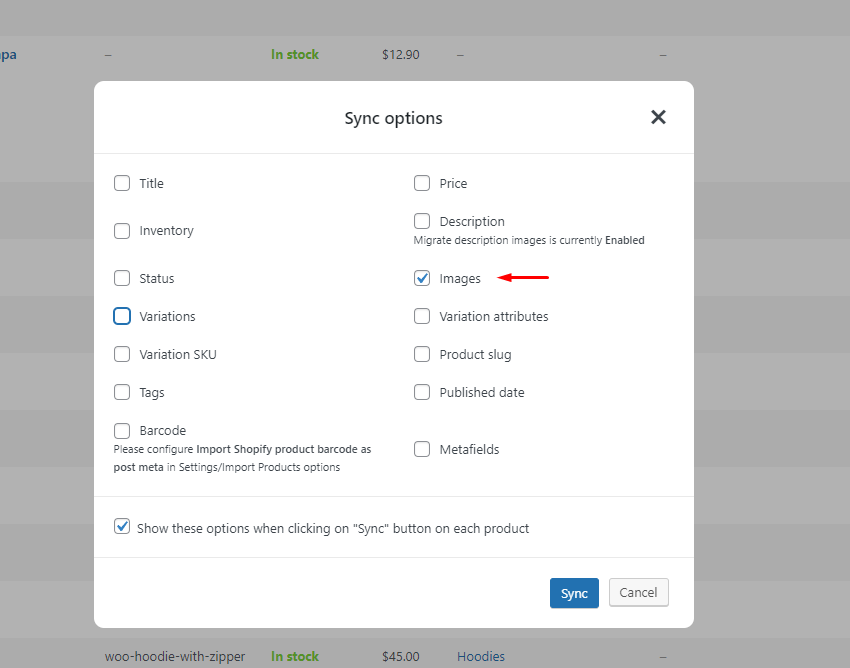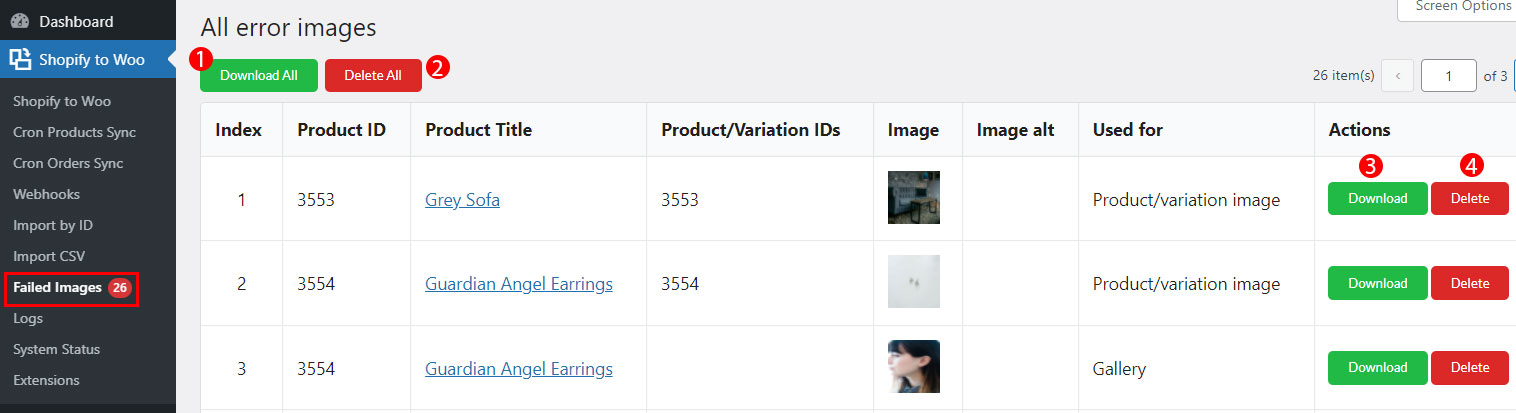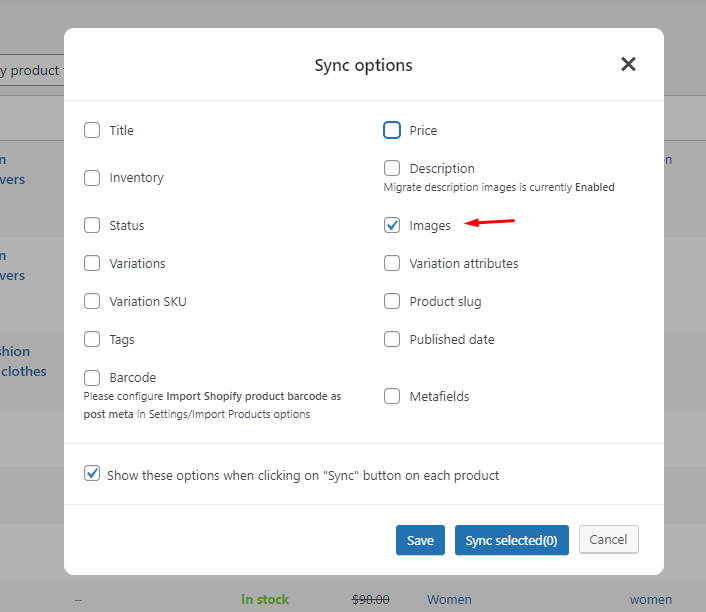What are the common causes of problems with importing product images and image galleries?
The problem can be caused by various factors. Here are some common causes.
- A large number of products or variation products: If the server does not have sufficient strength to handle the importing process due to the data size, it can lead to issues. To solve this, we recommend disabling Background processing and importing product images from the Failed image section.
- Missed tables during plugin installation: In some cases, during the initial installation of the plugin on the website, certain tables in the plugin’s database may be missed. Deactivating and reactivating the plugin, then syncing the images from the product list page can resolve this issue.
- Cron job not working: If the Cron on the site is not functioning properly, it can affect the importing process. We may need to check the cron job and require site access to resolve this issue.
- Unsupported image formats: Some image formats, such as Gift images or non-existent images on Shopify, may not be supported for import.
How to solve the problem of importing images when encountering a large data size issue?
During the product import process, image data, including feature images, gallery images, description images, and variation images, can be separated. This is especially useful when dealing with large amounts of data or when there are numerous product variations requiring image imports. We offer the following options to support such cases:
- Import Images Toggle: This option allows users to choose whether they want to import images along with the product data or exclude them during the import process.
- Background Processing: Users can enable or disable background processing for image imports. Enabling this option may result in a delay as the server waits for the successful completion of image imports from the plugin. Disabling it, however, allows users to import images directly to the “Failed Images” directory.
If background processing is enabled, the customer will experience a delay while the server handles the image import. They will need to wait for a successful message indicating the completion of the image import from the plugin. On the other hand, if background processing is disabled, the customer can manually import images individually or in bulk by accessing the “Failed Images” section.
For a visual demonstration of these options, you can refer to the following video (Important):
There are 2 ways to better import product images:
- Separate importing images with other data:
Step 1: Go to the Import Product Options, disable the Import Images option.
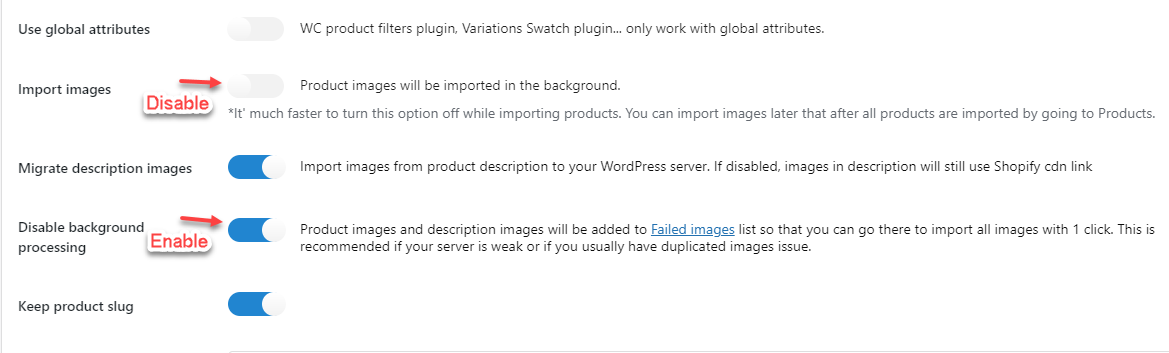
Step 2: Import other data normally.
Step 3: After import the data completely, go to the product editing page > Sync images
- Simultaneously import images with other data.
In this case, you can import images to the Failed image section or import images in the background using the toggle in the Import product options.
Step 1: Go to the Import Product Options, enable the Import Images option.
Step 2: Toggle: Disable background processing.
If you disable “Disable background processing,” images will be imported in the background. Please wait for the successful notification. The time it takes depends on the data size and your server. If images aren’t imported, we may need site access for debugging. Therefore the background image import is not recommended in this case.
Alternatively, we recommend disabling Background processing and importing product images from the Failed image section. Enable the Disable background processing option.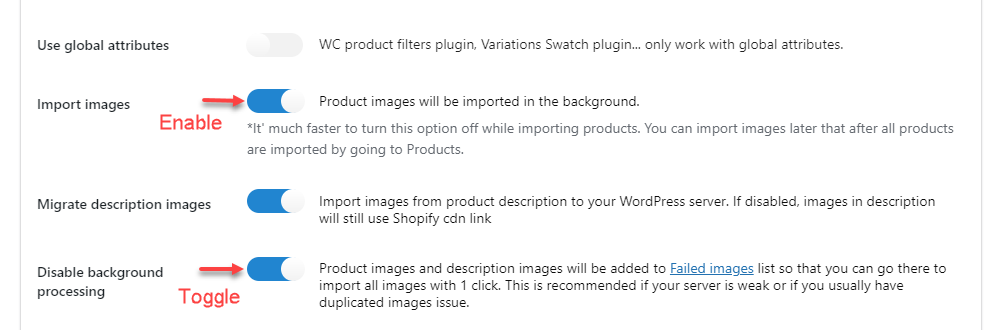
Step 3: Go to Shopify to Woo > Failed Images, then download all or (a/some) images you want
Failed images section
You can also increase the number of products per page on the failed images page
In a ticket from the customer, we discovered that two tables were missing in the plugin’s database during the initial installation. The customer successfully resolved the issue by deactivating and reactivating the plugin, navigating to the product list page, and syncing the images.
Why do we need site access to investigate and resolve the issues?
Site access is necessary for us to investigate and identify the specific causes of the problem. It allows us to check the cron job, database, and other relevant configurations. We rely on our customers’ assistance in identifying and resolving different cases and ensuring a smooth importing process.
In many cases, when customers import the data, somehow it has not been imported, but when we check, reimport, or sync, the data is right totally imported normally.
If you have any other questions or encounter different issues, please provide us with the necessary site information, and we will be glad to assist you further.