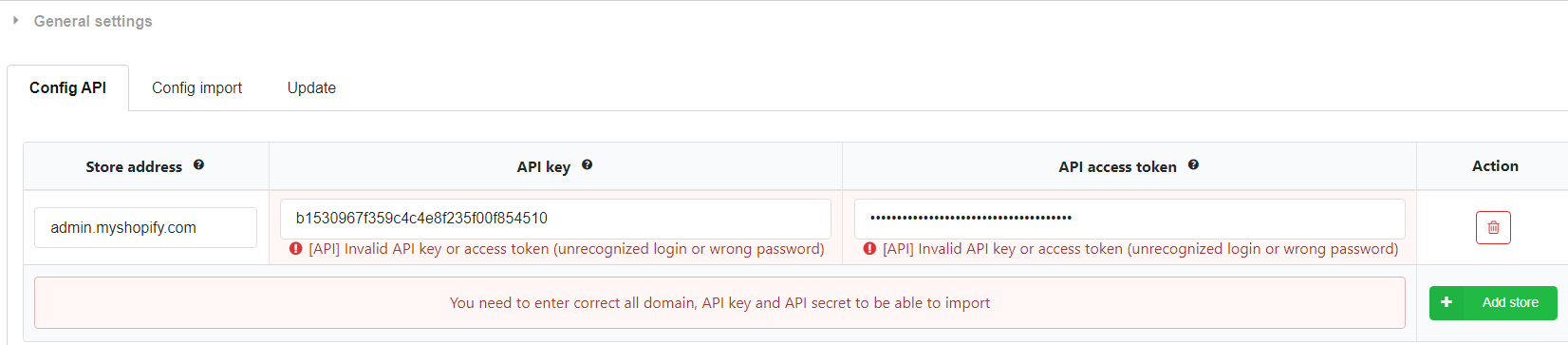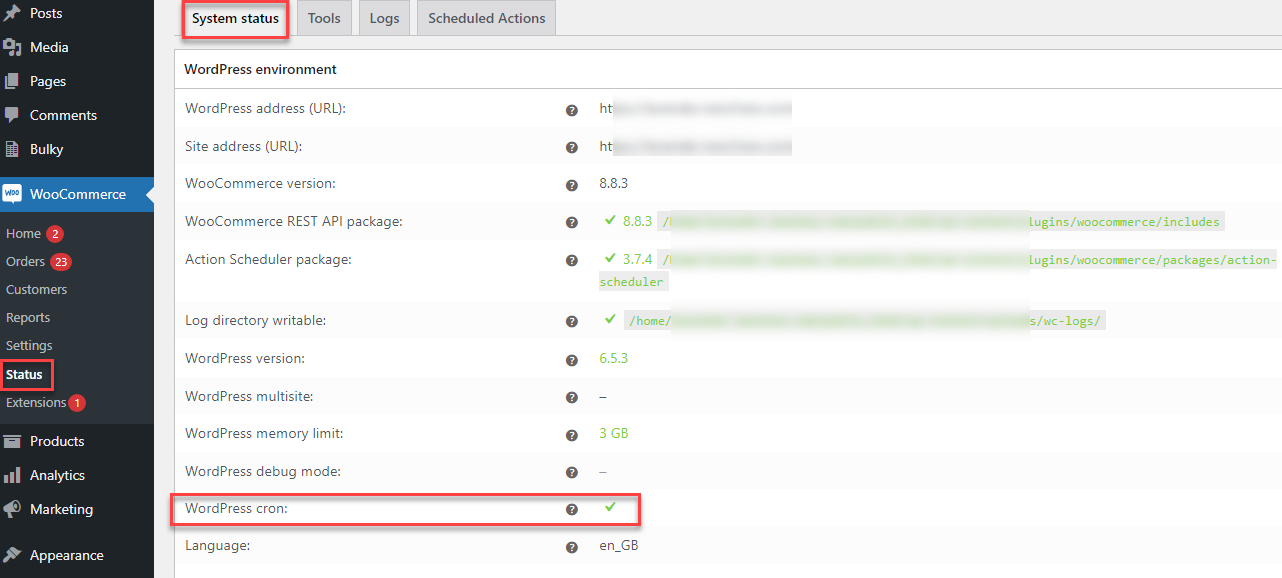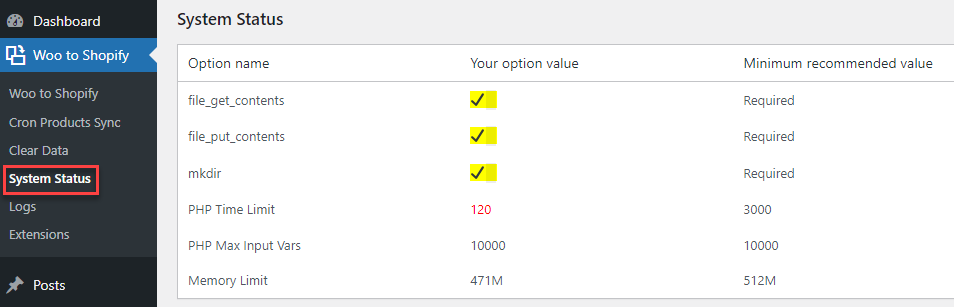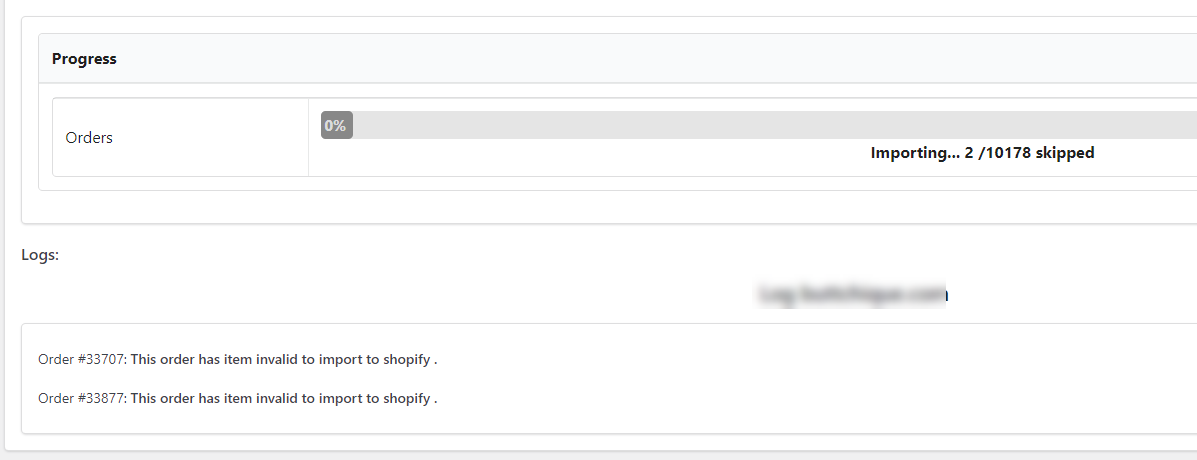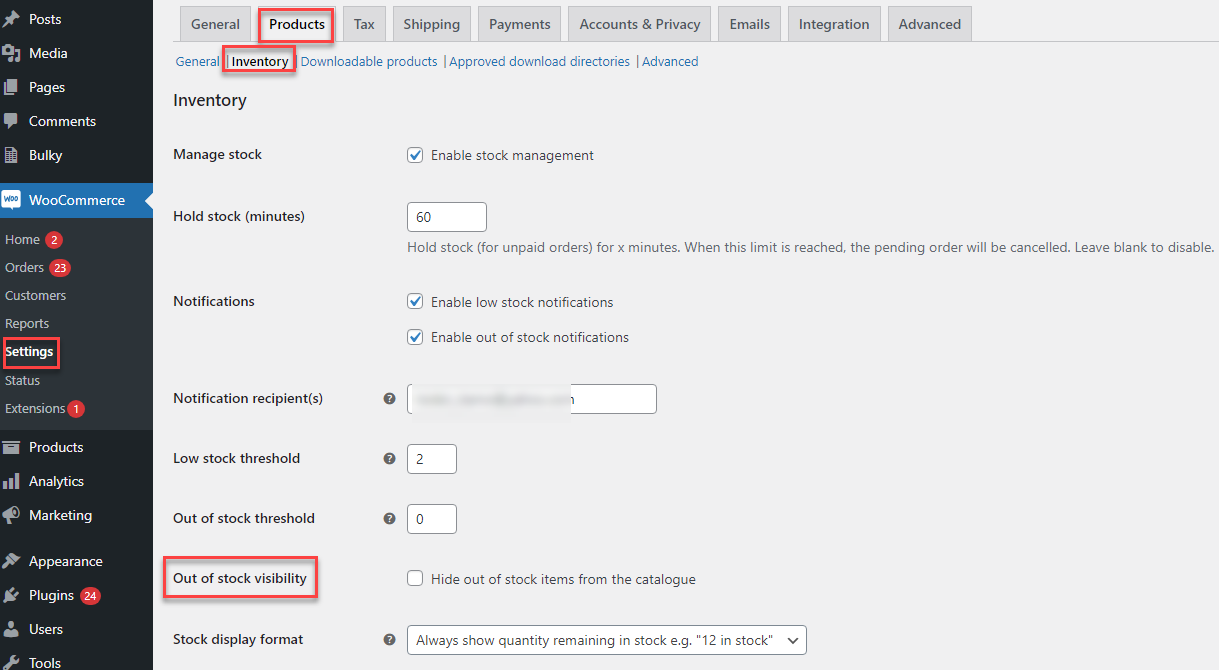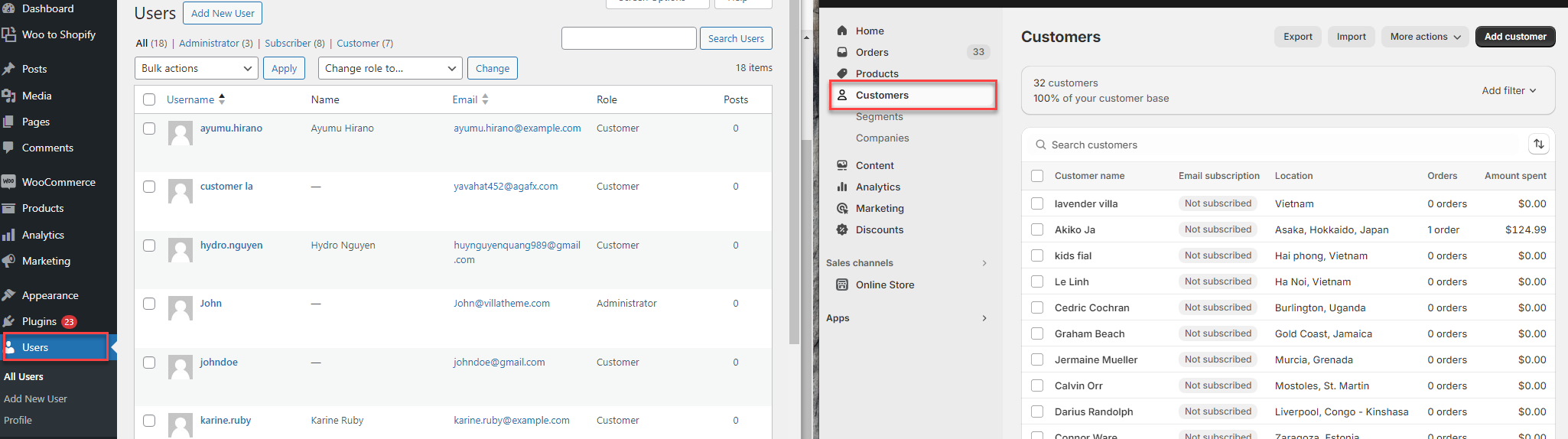Welcome to the W2S Self-Service Guide. This guide is designed to help you address and resolve many common problems encountered when using our W2S plugin. Follow the steps outlined below to troubleshoot and fix the issues effectively.
Problem 1: The import progress bar stops running, or completed but data not fully imported
a. Shopify Store settings, API Keys, HTTP code 301
Causes: Store setting errors
- The Shopify store URL is incorrect.
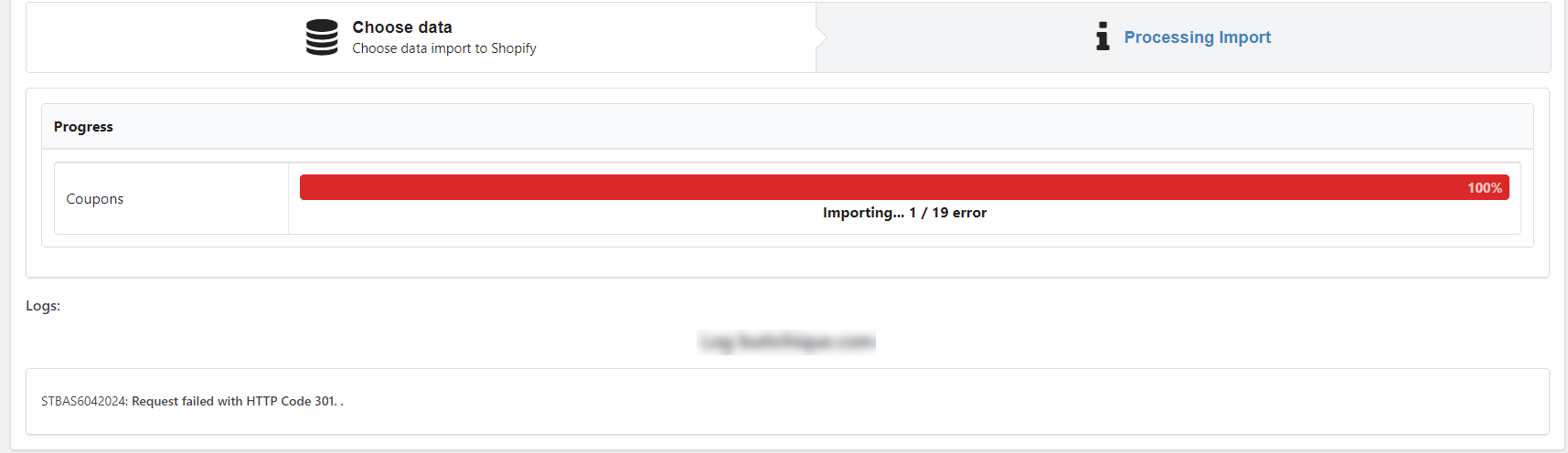
- Incorrect Access Token when connecting WooCommerce to Shopify store.

- Incorrect API scope assigned while Create Custom App in Shopify
Solutions:
- Verify and enter the correct Shopify store URL, see this guide.
- API permission must have write permissions: Check again the API scopes, the import data must be assigned with the “write” permission.
- Copy and paste the correct API keys from Shopify, see this guide.
b. Shopify API Rate Limit
Causes:
- Exceeding the API request limit set by Shopify can cause interruptions. If your Shopify store is in development, the limit is 5 requests per min for orders and 2 requests per sec for other data. You won’t encounter this limit with a live Shopify store. see this documentation.
Solutions:
- Reduce the frequency of API requests to stay within the limit.
- Wait for a while before retrying the import process.
c. Disabled Cron Job or Insufficient Traffic
Causes:
- The cron job is disabled, or the site does not receive enough traffic to trigger scheduled tasks.
Solutions:
- Ensure that cron jobs are enabled on your site. Go to WooCommerce > Status > System Status, and check WordPress cron, if the green tick is not enabled, your WordPress cron is disabled. You need to enable WordPress cron and reimport data
- Increase site traffic or manually trigger the cron job to facilitate the import process.
d. Ineligible System Requirements
Causes:
- The system configurations do not meet the necessary system requirements for the W2S plugin to function correctly.
Solutions:
Verify that your server meets all the required specifications (e.g., PHP version, memory limits)
- System requires
- WordPress 5.x+
- PHP 7.0+
- WooCommerce 7.x+
- File Get Contents: The Read right is required
- File Put Contents: The Read and Write right is required
- Recommended:
- PHP Time Limit: Should be greater than 3000
- PHP Max Input Vars: Should be greater than 10000
- Memory Limit: Should be greater than 512M
e. Server Issues
Causes:
- Server-related problems such as timeouts, low memory, or other server-side issues can disrupt the import process.
Solutions:
- Go to WooCommerce > Status > Logs > Find the fatal error file (if any), download the file, and share it with us on your forum ticket.
- Check server logs for any error messages.
- Consult with your hosting provider to resolve any server-related issues.
- Upgrade or reconfigure your server environment as needed.
Problem 2: Can not import metafields
Causes:
- Incorrect metakeys on Shopify and/or WooCommerce.
Solutions:
- Obtain correct metakeys on Shopify and WooCommerce. See this case study to import the meta title and meta description of products created by the Yoast SEO plugin from WooCommerce to the title and description on Shopify, using the Import Product Metafields feature.
Problem 3: Can not import orders
Causes:
-
WooCommerce products in these orders were not imported to Shopify. There are some reasons why WooCommerce variable products may not be imported properly because of some Shopify regulations:+ Products with “Any” variations.+ Products with more than 3 attributes.+ Products have more than 100 variations.
- Using a 3rd plugin (Such as Quick Checkout, Direct Checkout Button, Quick View for WooCommerce) which allows checking out while omitting certain customer data on the checkout page => These orders are not eligible to import to Shopify.
Solutions:
- Check import order settings in the plugin.
- Ensure correct import sequence: Verify that product data has been imported before order data.
- Ensure products are eligible to Shopify
- Products with “Any” variations => To resolve this, it’s best to assign specific variations.
- Products with more than 3 attributes => Adjust to equal or lower 2 attributes.
- Products have more than 100 variations (by default, Shopify limits 100 variants per product).
- Ensure to import order customer data
Problem 4: Can not import products
Causes:
- Products might be ineligible for import due to several reasons:
- Products with variants have not been entered correctly: There are invalid variations in the WooCommerce product. Normally, there are 2 common reasons – The variations of the item must not include value “Any …” (Any size, Any color,…); and the WooCommerce product has more than 100 variations (by default, Shopify limits 100 variants per product)
- Products with attribute count more than 3: Shopify does not allow products with more than 3 options. So if your WooCommerce products have more than 3 attributes, they can’t be imported to Shopify. See this Shopify documentation.
- One of the causes mentioned in Problem 1: The import progress bar stops running, or completed but data not fully imported
- Can not import out-of-stock products, it relates to a WooCommerce option – The out-of-stock visibility option is unticked.
Solutions:
- Check import product settings in the plugin.
- Ensure products are eligible for import
- The solutions are given in Problem 1: The import progress bar stops running, or completed but data not fully imported
- For the issue: Can not import out-of-stock products. Go to WooCommerce Settings > Products > Inventory, and tick the Out of stock visibility option.
Problem 5: Can not import customers
When you use our W2S plugin to import customers, the User data from WordPress will be transferred and mapped to the Customer data in Shopify
Causes:
- If Customer data can not be imported, there should be a mismatch of data between the 2 platforms, normally caused by missing user data.
Solutions:
- Check import customer settings in the plugin.
- Ensure user data is fulfilled with necessary information (Username, emails…)
By following this self-service guide, you should be able to resolve the most common issues related to data import with the W2S plugin.
We want to clarify that requesting site information is not a routine procedure unless it is necessary to identify the underlying issue. Typically, we only ask for site information when there is no clear indication of the problem and we need to investigate potential conflicts with third-party plugins or themes, or for typical cases with the plugins which have not ever encountered before.
We provide customers with the option to conduct a pretest to help identify the issue beforehand. Once the issue is identified, customers can choose to seek our assistance by voluntarily providing their site information. It is important to note that we always prioritize customer privacy and seek explicit permission before requesting any site information.
Our intention in requesting site information is solely to address technical issues and ensure smooth plugin usage. We understand the sensitivity of site data and treat it with utmost confidentiality and respect.
Seek our support channels:
+ Support forum: https://villatheme.com/supports/
+ Presale forum: https://villatheme.com/supports/forum/presale/