Mastering Out-of-Stock Variation Display with WooCommerce Product Variations Swatches
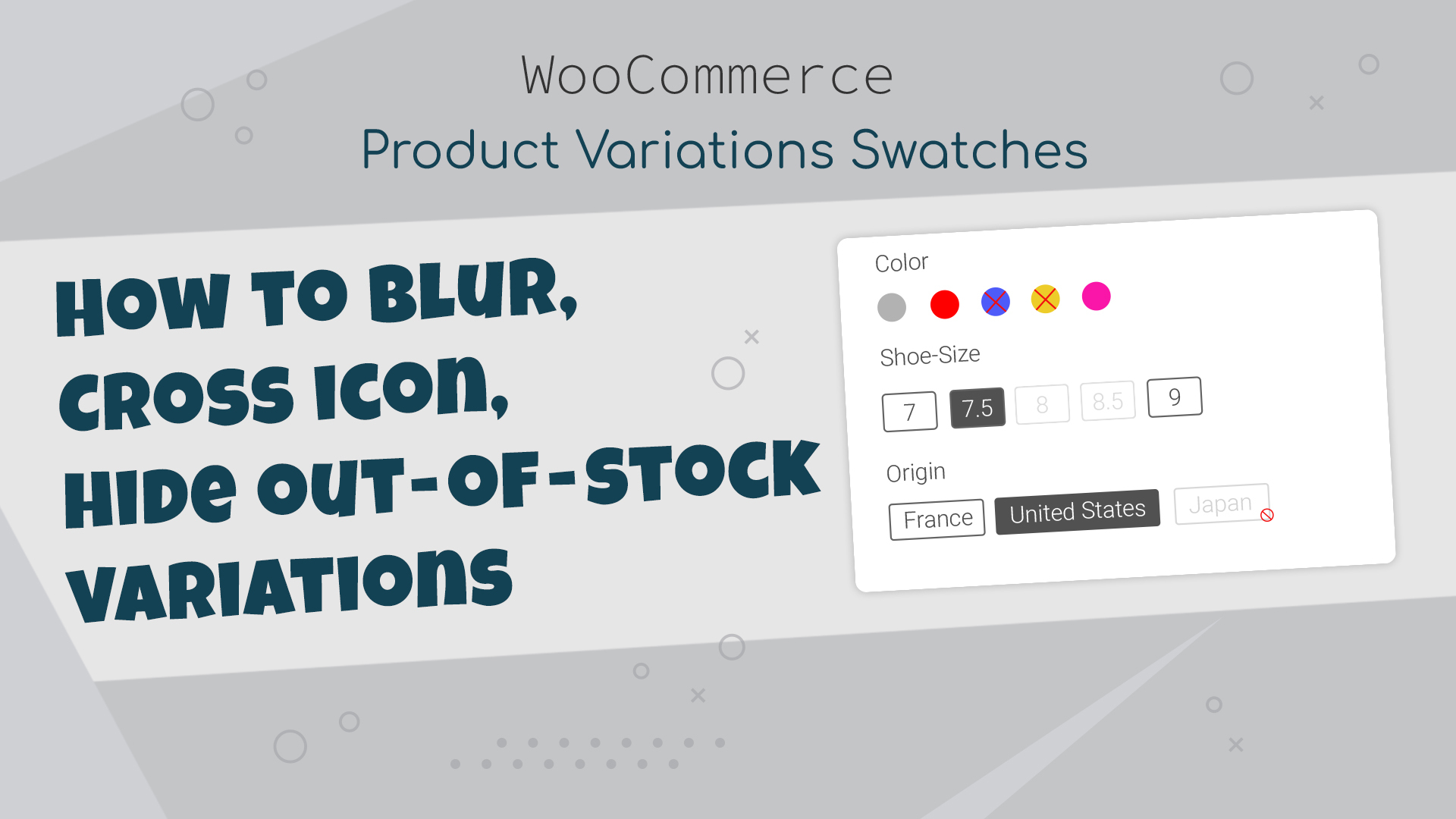
In the bustling world of e-commerce, managing product variations efficiently is paramount. For WooCommerce users, the Product Variations Swatches plugin offers a versatile solution, empowering merchants to curate their storefronts with precision. One crucial aspect of this management is handling out-of-stock variations, ensuring a seamless shopping experience for customers. In this guide, we delve into how to blur, hide, or embellish out-of-stock variation display using the WooCommerce Product Variations Swatches plugin.
Customizing Out-of-Stock Variation Display
The WooCommerce Product Variations Swatches plugin provides a range of options to showcase out-of-stock variation displays effectively, catering to diverse merchant needs. Among these options are Blur with Icon, Hide, and Simple Blur. Each style offers distinct advantages, empowering merchants to craft visually engaging storefronts while ensuring customers receive accurate information about product availability.
Blur with Icon subtly blurs out-of-stock variations while incorporating an icon, making it easy for customers to identify unavailable items at a glance. This style maintains the visual coherence of the storefront while gently indicating the unavailability of certain products.
On the other hand, Hide completely conceals out-of-stock options from the storefront, streamlining the browsing experience for customers. By removing unavailable variations altogether, Hide minimizes clutter and enables shoppers to focus on the products that are currently in stock.
Simple Blur offers a middle ground by softly blurring out-of-stock variations without incorporating additional visual elements. This style maintains a clean and cohesive aesthetic while still providing clear signals about product availability.
By offering these flexible display styles, the WooCommerce Product Variations Swatches plugin empowers merchants to tailor their storefronts to suit their branding and user experience goals. Whether they prioritize visual consistency, streamlined browsing, or a balance between the two, merchants can choose the style that best aligns with their objectives.
Ultimately, by accurately conveying product availability through well-chosen out-of-stock variation display styles, merchants can enhance customer satisfaction and trust in their brand. A visually appealing and informative storefront not only improves the shopping experience but also reinforces the credibility of the online store, fostering long-term customer relationships and driving business growth.
To configure these styles, navigate to Variation Swatches > Swatches Profile in the WooCommerce dashboard. Here, the admin can manage all swatches profiles and define the display style for out-of-stock variations. Under Default Styling > Out of Stock, select from options like blur, blur with icon, hide, or retain the default appearance.
Tailoring Swatches Profiles for Different Designs
Each product variation design, such as Button, Color, or Image, can possess unique out-of-stock variation displays. For instance, the Button design might adopt a blur effect for out-of-stock variations, while the Color design could feature blur with icons. Merchants can easily assign these profiles to attributes by accessing Edit Product > Attributes or configure them in Global Attribute Settings for bulk adjustments.
Additionally, for custom attributes, such as the Origin attribute, merchants can define styles under Variation Swatches > Custom Attributes, ensuring consistency across the storefront.
Let’s see this video guide for more details:
Implementation of Single and Shop Pages
The configured out-of-stock variation displays seamlessly integrate into both single product and shop pages, enhancing the overall shopping experience. However, it’s essential to monitor the variation threshold, as WooCommerce typically loads only 30 variations on the front end for variable products by default.
To adjust this threshold, navigate to Variation Swatches > Swatches on Single Page and Product Page settings and modify the AJAX Variation Threshold accordingly, ensuring all variations are accurately represented.
Conclusion
In conclusion, managing out-of-stock variation displays is a crucial aspect of maintaining a polished and user-friendly e-commerce storefront. With the WooCommerce Product Variations Swatches plugin, merchants gain granular control over how these variations are displayed, offering a seamless shopping experience for customers.
By leveraging the diverse display styles available within the plugin, merchants can blur, hide, or embellish out-of-stock variations, aligning with their brand aesthetic and enhancing product visibility. With easy configuration options and support for both global and custom attributes, merchants can ensure consistency across their storefronts while providing accurate product availability information.
Incorporating these practices not only improves the user experience but also instills confidence in customers, ultimately leading to higher conversion rates and enhanced customer satisfaction.