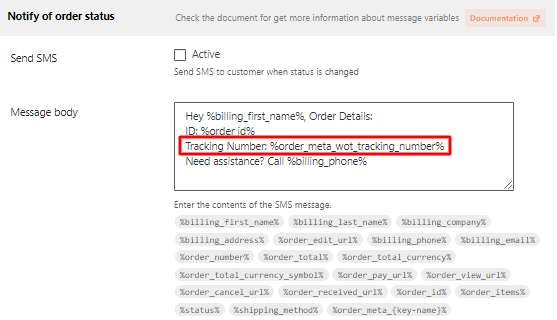Adding Tracking Numbers in SMS with WP SMS
In this blog, we’ll walk you through the steps of adding tracking numbers into SMS notifications using our Orders Tracking for WooCommerce and the WP SMS plugin enhancing shipment tracking efficiency.
Please note that only the tracking number will be effective when used in conjunction with the WP SMS plugin.
1. Add tracking number to the SMS using WP SMS
- In your WordPress dashboard, access the SMS → Integrations → WooCommerce section.
- In the message body, use the
%order_meta_{key-name}%to display the tracking number in the SMS message body in the provided fields- Notify for new order,
- Notify to customer order
- Notify of status
- Notify by status
Let’s see the example below:
- The key name of the tracking number in the Orders Tracking for WooCommerce is
wot_tracking_number, when you want to use it in the message body to be sent, you need to use%order_meta_wot_tracking_number%
2. Add tracking number to WooCommerce orders using Orders Tracking for WooCommerce
- Go to Dashboard > WooCommerce > Orders select the order you want to add the tracking number and click on the Edit Tracking button.
- Add the tracking number to the orders and save.
For more detailed instructions on how to add tracking numbers for orders using Orders Tracking for WooCommerce, you can refer to this documentation.