One Click Checkout WooCommerce and boost your sales with the WooCommerce Cart All in One plugin is intended to help customers fulfill their orders with a single click. One Click Checkout WooCommerce saves customers time by checking out directly on the sidebar cart, bypassing the cart page. Customers are not distracted in the ordering process. When a customer registers, One Click Checkout WooCommerce saves all of their important and relevant information. This also aids in the elimination of repetitive manual data entry. You will be surprised at how sales and revenues increase to take advantage of this plugin using the one Click Checkout WooCommerce technique.
What is WooCommerce Cart All in One?
WooCommerce Cart All In One Plugin is a powerful extension that helps to innovate the functions of the Cart on the WooCommerce Store. The plugin also provides users with many useful tools to design all the elements such as Sidebar Cart, Menu Cart, Sticky Add To Cart button, Checkout on Sidebar Cart, one click checkout WooCommerce, which will make your WooCommerce Store work more effectively.
* IMPORTANT NOTE:
Our plugin supports assigning the coupon box popup on certain pages using WP’s Conditional tags. To handle WP’s Conditional Tags, this plugin uses eval() which is very dangerous because it allows the execution of arbitrary PHP code. Therefore, please only fill this field with proper conditional tags that are validated and/or provided by trusted developers.

Sidebar cart
Display the Sidebar cart pop-up with all the features of the cart page. Customers can add coupons, select quantities, remove items, and go to the checkout page directly from the sidebar cart with just one click checkout WooCommerce. This option helps to reduce the checkout time and increase the conversion rate of your store.
- Sidebar cart icon: display a small sidebar cart icon at the corner of the screen. Let the customer know how many products they have in their cart. And allow them to open the sidebar car pop-up.
- Sidebar cart pop-up: the sidebar cart pop-up appears when a customer adds a product to the cart or clicks on the sidebar cart icon. The pop-up allows them to view their cart, use coupons, or go to the check-out page directly.
- Product information: the sidebar cart pop-up displays the information about products in the customer’s cart including product name, product image, price, and quantity.
- Change quantity: customers can change the quantity of each product directly in their cart.
- Remove Product: a remove button appears next to each product name, allowing the customer to remove that product from their cart.
- Cart Subtotal: display the subtotal amount, this amount does not include tax or shipping… and be the same as the subtotal amount on your cart page.
- Cart total: display the cart total amount.
- Update Cart button: when customers change the product quantity in their cart, the update button allows them to update the cart’s total amount.
- Use Coupon: Coupons can be applied on the sidebar cart pop-up. If the coupon is added successfully, the cart total amount will be reduced and the plugin will display a successful message. If the coupon can not be used, the plugin will display an unsuccessful message with the reason.
- Checkout: a checkout button allows customers to directly one click checkout WooCommerce if they decide to purchase your items.
- View Cart: go to the cart page directly with the View Cart button.
- Related products: the related product option allows to display of related products at the bottom of the sidebar cart. You can choose to display the best-selling products, recently viewed products or top-rated products.
- Assign page: Choose the pages that display the sidebar cart.
Menu Cart
The plugin adds a cart icon to the menus. It allows the customer to view the cart by hovering their mouse on the menu bar.
- Menu Cart icon: the plugin will display a cart icon on selected menus. The icon will display the number of items in the cart.
- Dropdown cart: display cart dropdown when customers hover their mouse over the menu cart icon. The dropdown displays information about products, variations, images, quantities, and subtotals.
Ajax Add to cart
The AJAX Add to Cart option allows customers to add products to the cart from single product pages or quick view pop-ups without reloading the page. Besides that, the user can choose specific products to exclude them from the Ajax Add to Cart feature.
Add to cart for variable products
The plugin offers a custom Add to Cart button for the variable product. The customers can select variations and add the product to the cart in archive pages without going to the single product page.
- Select option pop-up: in archive pages, when a customer clicks on the add to cart button of a variable product, a pop-up will appear allowing them to select the product variations. With the variation, pop-up customers can select product variations, and quantity and then add the product to the cart.
- Change the add to cart button label: change the label of the add to cart button to “select options” or any text you want. This option applies to variable products only.
Sticky Add to cart
The plugin can display the Sticky Add to Cart on single pages which helps to increase the rate of adding products to the cart from customers because Customers can add products without scrolling the bar to find the Add to Cart button. Moreover, there are options for excluding products or categories from showing the Sticky Add to Cart.
Recently viewed products
The plugin has an option for adding recently viewed products to the WooCommerce stores to remind customers about what they are interested in and help them buy the items they want quickly. Recently viewed products can be added to the single product page or anywhere with the shortcode.
One Click Checkout WooCommerce on the Sidebar cart
With the plugin, Checkout steps are integrated into the Sidebar Cart. Customers can checkout directly on the sidebar cart without going to the checkout page. The one click checkout WooCommerce feature will encourage the customers to complete their orders quickly and boost your sales.
Design with One Click Checkout WooCommerce
The One Click Checkout WooCommerce plugin allows you to design the front end of the sidebar cart, menu cart, and Sticky Add to Cart button to match with your website. The designs can be visible in the settings area before publishing.
- 2 styles: there are 2 sidebar cart styles full height and pop-up.
- 4 position: you can put the sidebar cart in 4 positions.
- 8 styles of Sidebar Trigger Event
- 12 loading type and change the color loading bar
- Automatically open the sidebar cart when adding products to the cart.
- Open the sidebar cart when adding products to the cart.
- Add to cart animation: display an animation of the product “fly” to the cart when clicking the add to cart button.
- Header: change the background change, title, and title color, and the Apply Coupon button color in the header area.
- Product list: background color, product image radius, product title color, remove icon color. Change the title color when hovering the mouse on the product.
- Footer: change the background color, checkout button text, checkout button color, view cart button text, view cart button color, and cart total text color in the footer area.
- 5 front-end styles: The styles of sidebar icons are designed creatively to have more choices for users.
- 45 cart icons: There are many cart icon types from simple to eye-catching to suitable with many styles.
- Customize the size of the cart icon: Change the Sidebar cart icon size with the adjusting ruler.
- Customize the position of the cart icon: Choose the positions for the sidebar cart icon on the site by the Sidebar Cart Horizontal and Sidebar Cart Vertical.
- Shadow for the box: Create the box shadow to make it more impressed
- Color Settings: Easily set the color of the sidebar cart icon, background, product counter, and Border Radius. The users can choose the colors from the color picker or enter the color hex.
- Product counter type: Display on the sidebar cart icon one of the information: Cart item count; Product count; Cart subtotal.
- Navigation page: choose to redirect to the cart page or checkout page when clicking on the menu cart icon.
- Show content: display the content of the cart when hovering the mouse on the menu cart icon.
- 45 cart icons for you to select.
- Change the color of the cart icon and cart hover color.
- Cart icon text: choose to display product quantity, total price, or both quantity and total price on the cart menu.
- Choose to show the subtotal or total price on the menu cart
- Change the text color of the menu cart.
- Select Product to Preview: Help user design sticky add to Cart button easily and effectively
- Templates: There are four templates of sticky add-to-cart buttons to choose
- Positions: Set the positions for the sticky add to Cart button.
- Display of Product ratings and Product Quantity.
- Set up the colors by color picker of text, background, icon…
- Adjust the Border radius, image width, and size of buttons…
Checkout area on Sidebar Cart – One click checkout WooCommerce
- Customize the steps of checkout: The plugin can convert all checkout steps to the sidebar Cart. It helps the Customer to save time to one click checkout WooCommerce without going to the check-out page.
- Change the title of steps: Change the title of check-out steps to be suitable for the site.
- Choose the icons available in the checkout area on the sidebar Cart: There are many available icons with different styles to choose
- Set up the color for the background, icon, button, and border-radius: The picker color and radius adjusting rules help to design the checkout area easily and quickly.
Compatibility table – One click checkout WooCommerce
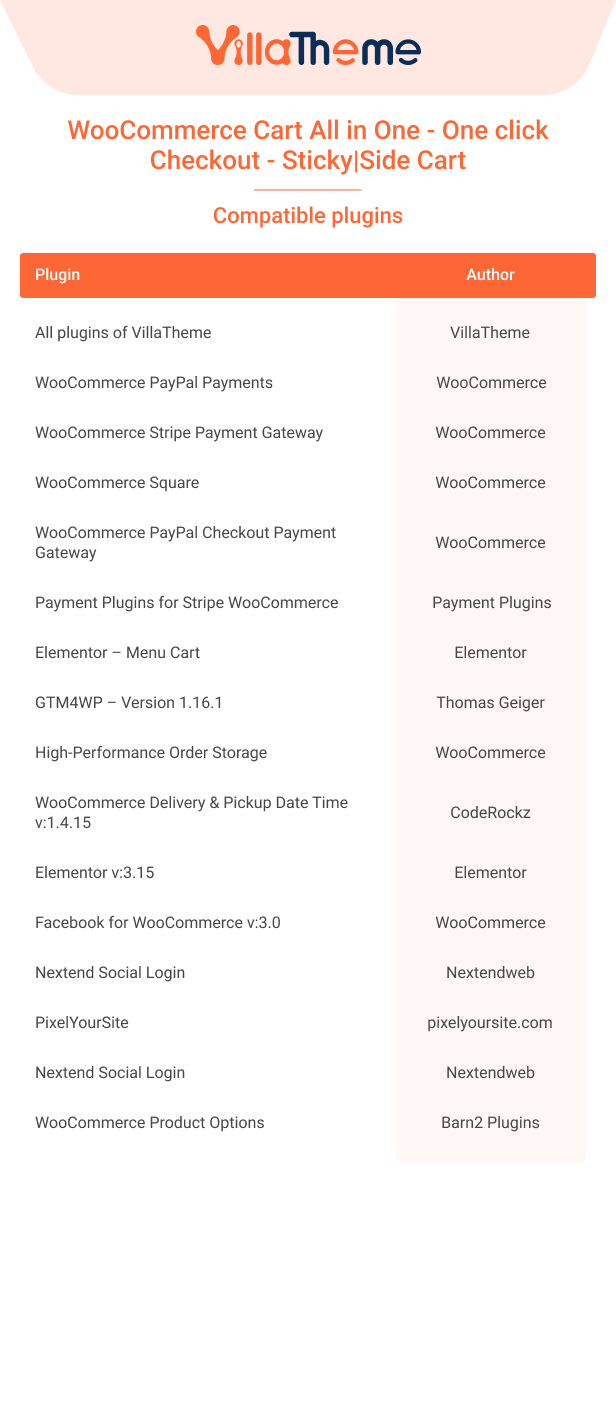
One Click Checkout WooCommerce will be an ideal choice for paying on the sidebar cart, skipping the cart page, and shortening the time it takes customers to purchase goods and generate revenue.
Comparison table of the Free and Premium version
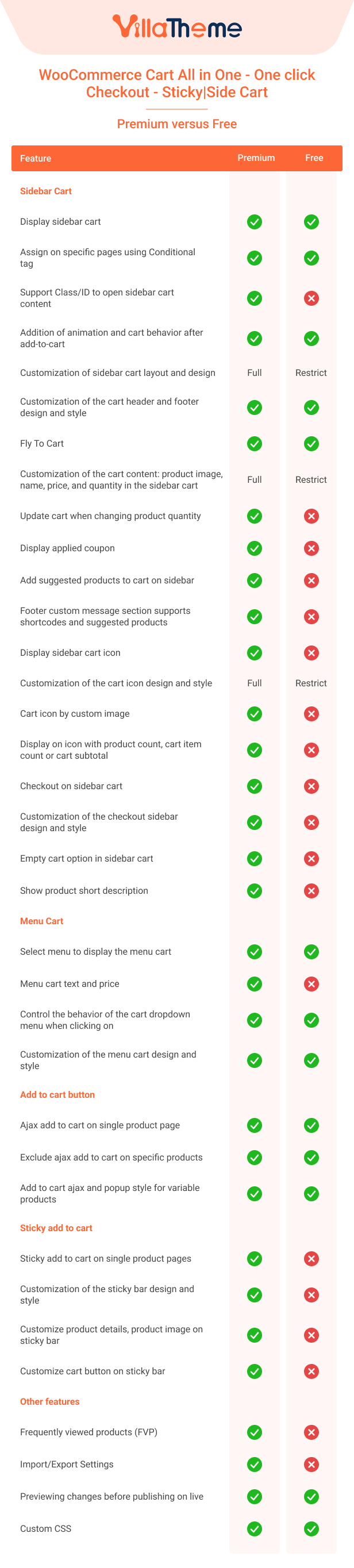
See this preview of WooCommerce Cart All In One – One Click Checkout WooCommerce – Sticky|Side Cart
Video install and use
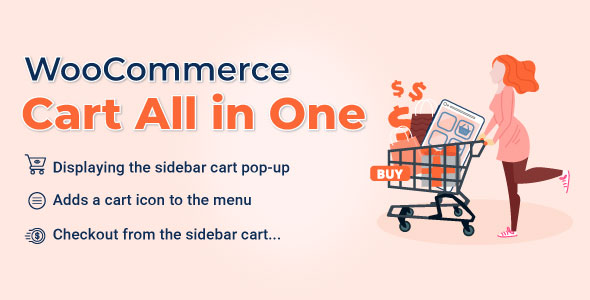
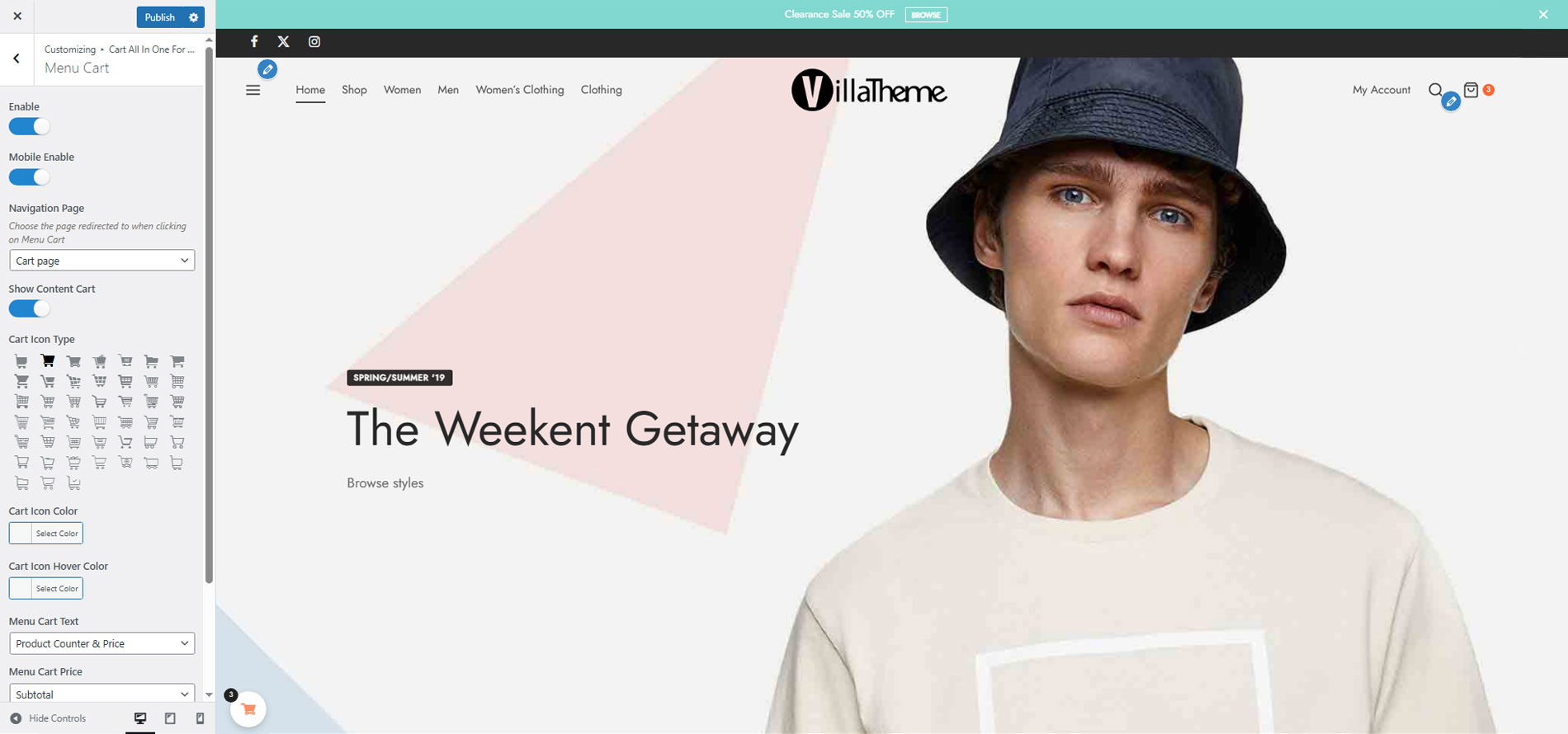
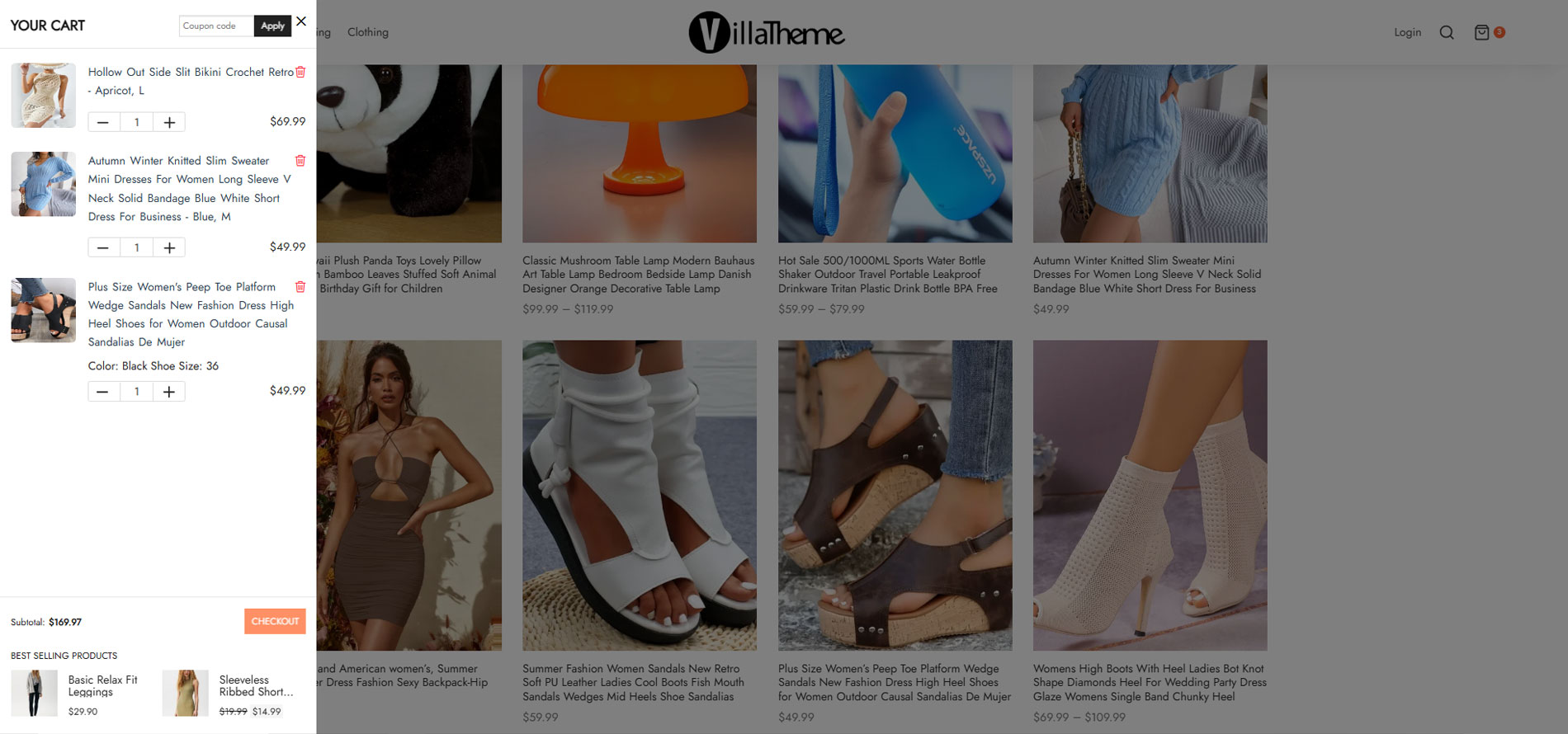
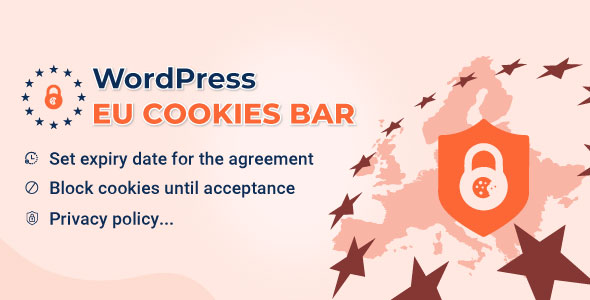
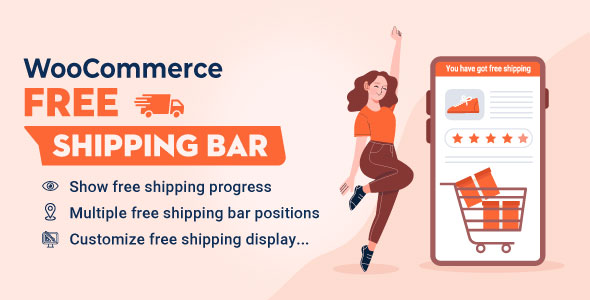
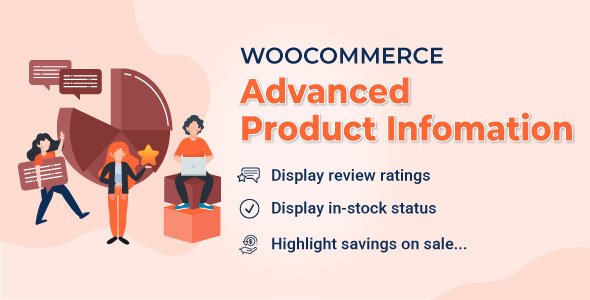
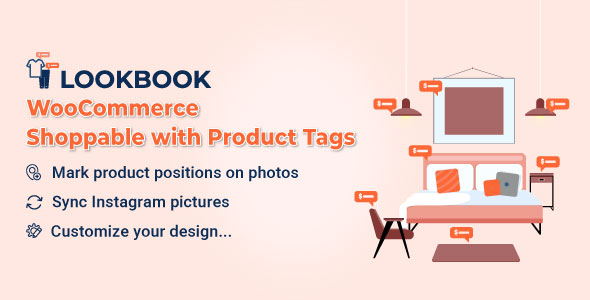
Ryder (verified owner) –
The product is firmly packed.
Avery (verified owner) –
Plug-in working perfectly. Excellent documentation
Bryan (verified owner) –
Awesome Plugin 🙂
Aiden (verified owner) –
Great
Nathaniel (verified owner) –
The product is firmly packed.
Aadarsh (verified owner) –
Good service.
Mateo (verified owner) –
Very well worth the money.
John (verified owner) –
Work as expected, excellent customer support.
Ryker (verified owner) –
The product is firmly packed.
Belinda Clark –
I liked the plugin but I had to uninstall it because it slowed my website down heaps
Rosy Nguyen –
Could you please create a topic on our support forum? We will help you to check it.