This guide shows you simple ways to download and install VillaTheme plugins, both free and premium versions.
PREMIUM PLUGIN
Step 1. Download
Go to https://codecanyon.net/downloads to download the plugin premium file.
If the file is downloaded for the first time, it will be presented like below image, and you will click on the “All files & documentation” section.
Then, the downloaded file will be a folder like this below, and you must unzip this file.
Click to the unzipped folder, and this is the plugin file for installing.
If you already downloaded the plugin file before, it will be presented like this below, and you will click on the “Installable WordPress file only” option.
Then, the downloaded file will look like such a file, it’s the plugin’s file and you will upload this file to your WordPress site.
Step 2. Install & Activate
Go to your Dashboard/ Plugins/ Add New to install the plugin using the Installable WordPress file. Click Upload Plugin, select the installable file, install and finally activate it.
*If you have the free version of the plugin installed, you are free to delete it if you want. The free and premium versions are 2 separated plugins and work independently. If both free and premium plugins are activated, the premium version always takes over. But rest assured it does not affect the plugin operation in general, or your site performance at all.
FREE PLUGIN
Add a plugin to your WordPress site from the Dashboard
1. In your WordPress dashboard, choose Plugins > Add new.
2. Search for a plugin with the search bar in the top right corner. A number of results will appear.
3. After finding the plugin in the results, click Install Now. You can also click the plugin name to view more details about it.
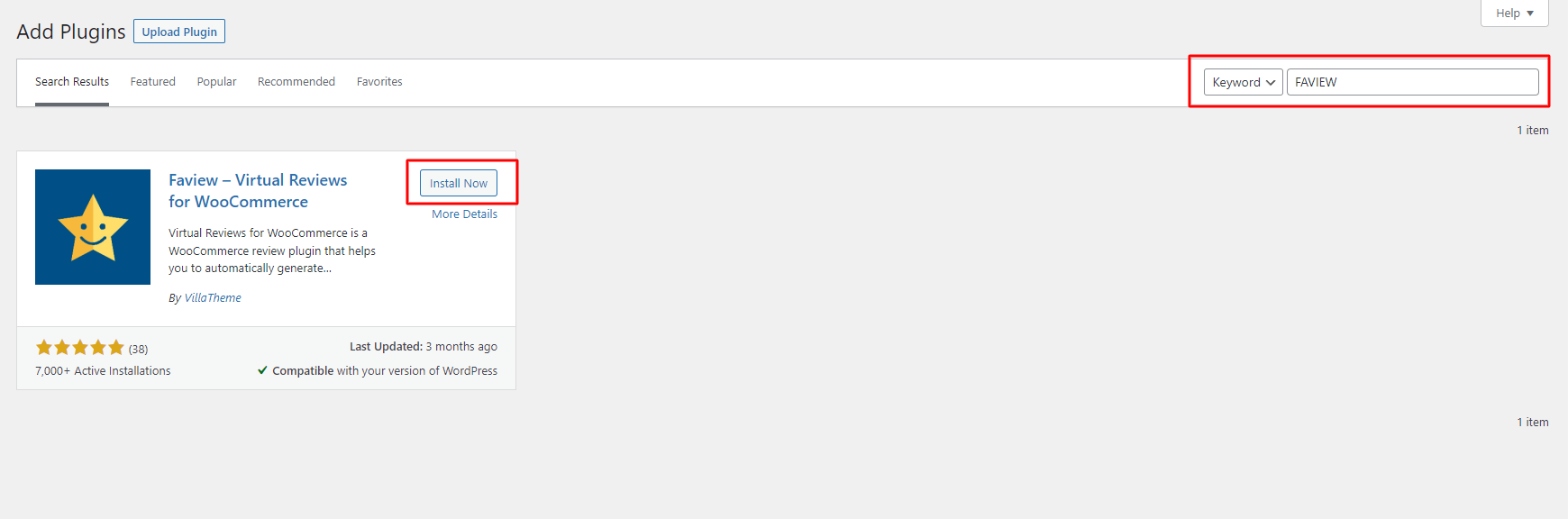
4. To use the plugin, you’ll need to activate it. When the installation is finished (this usually takes a couple seconds), click Activate.
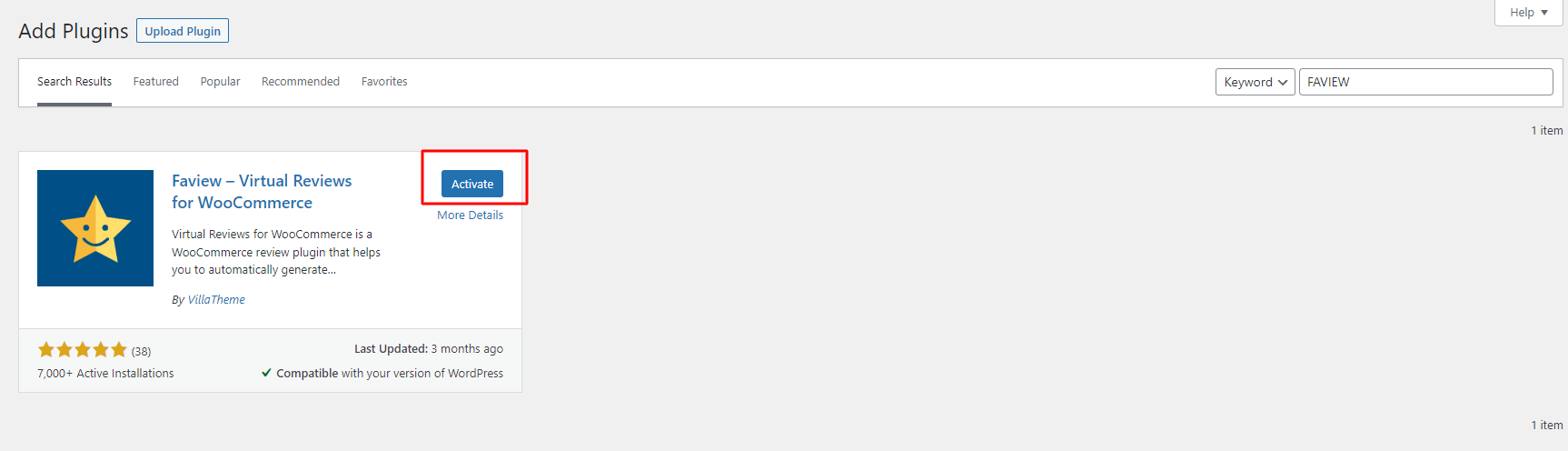
Manually add a plugin
1. Download the desired plugin as a .zip file from either the WordPress directory or from a third-party source. If you’re downloading from a third-party website, make sure that the plugin developer is legitimate.
2. From your WordPress dashboard, choose Plugins > Add New.
3. Click Upload Plugin at the top of the page.
4. Click Choose File, locate the plugin .zip file, then click Install Now.
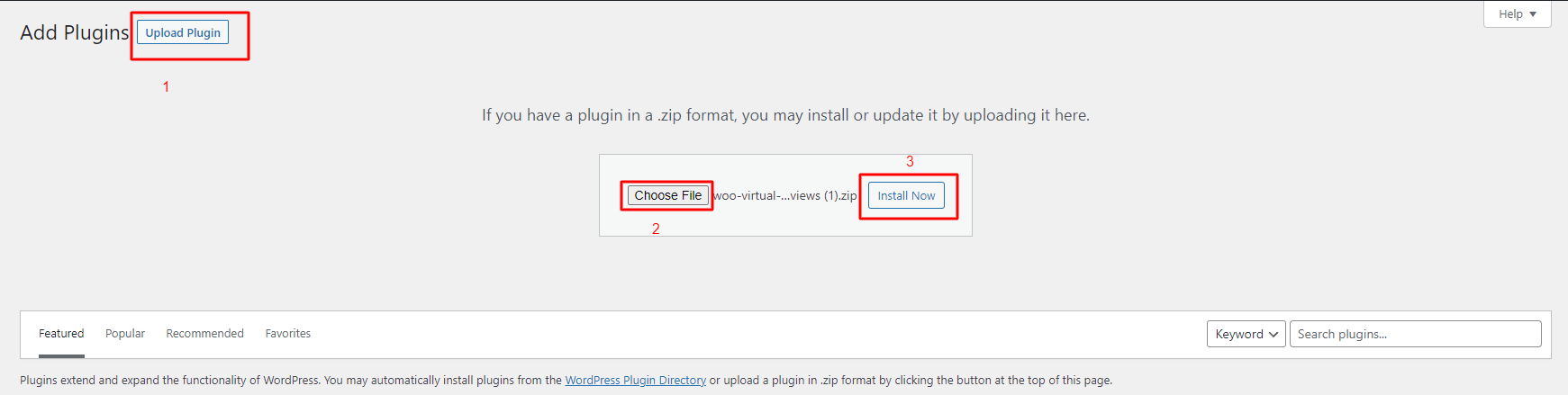
5. After the installation is complete, click Activate Plugin.
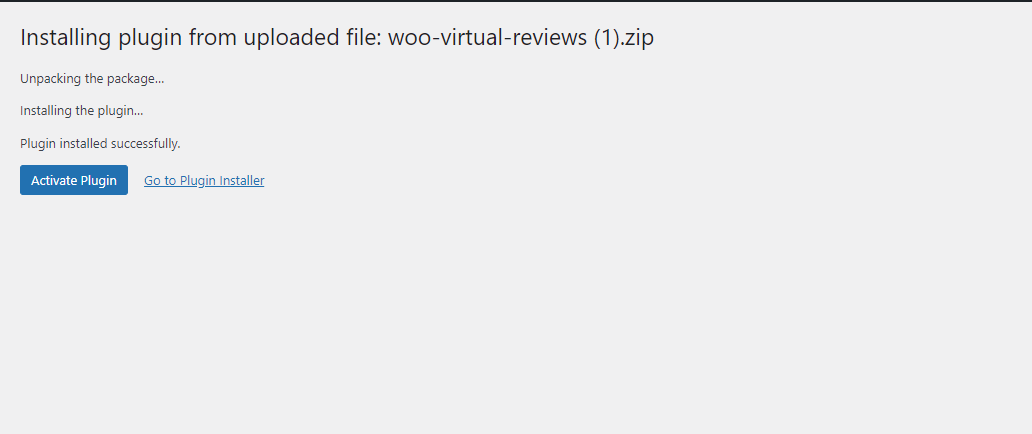
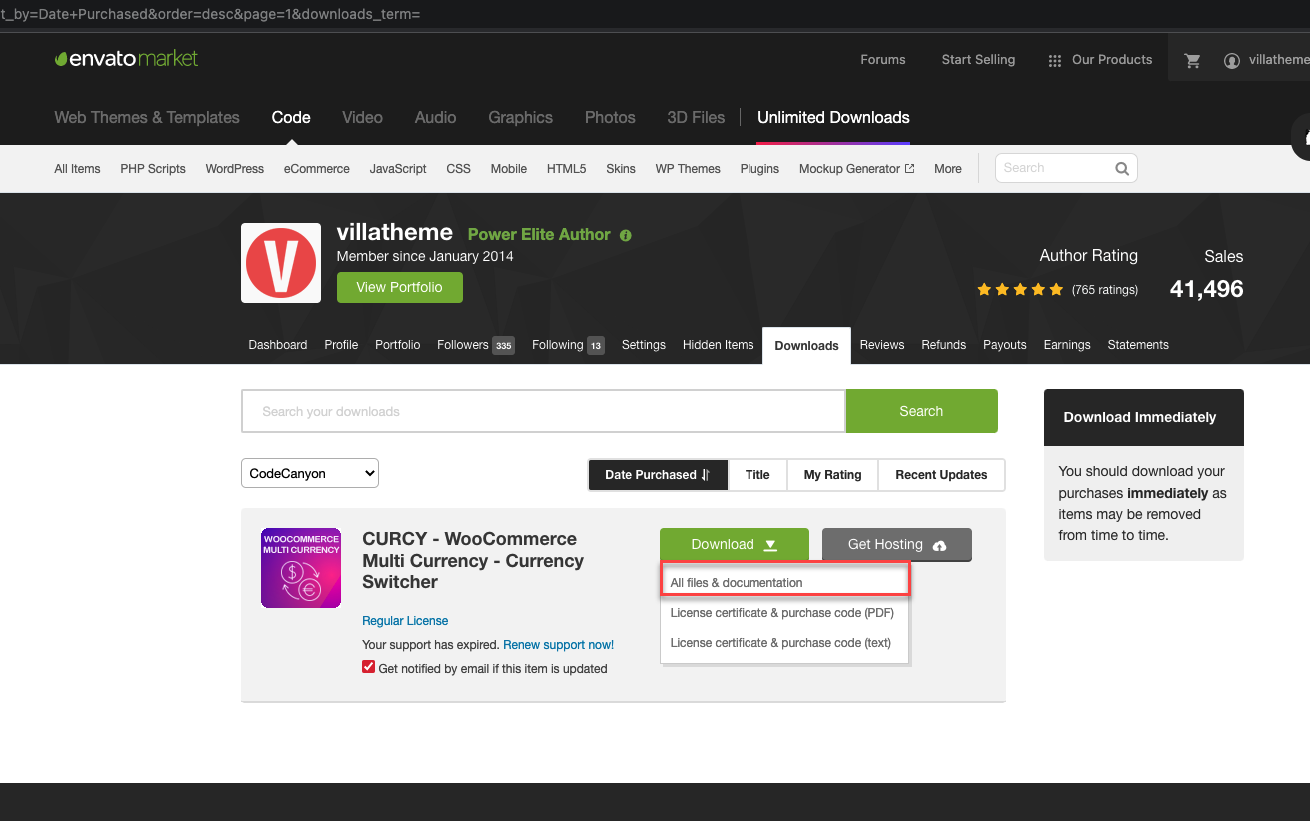
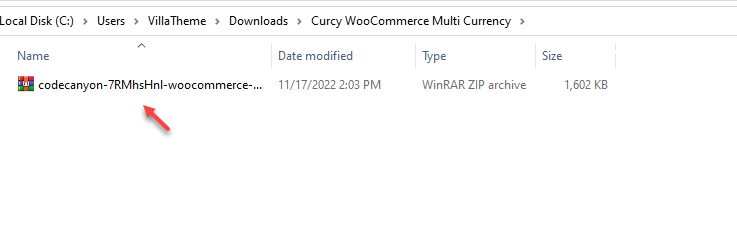

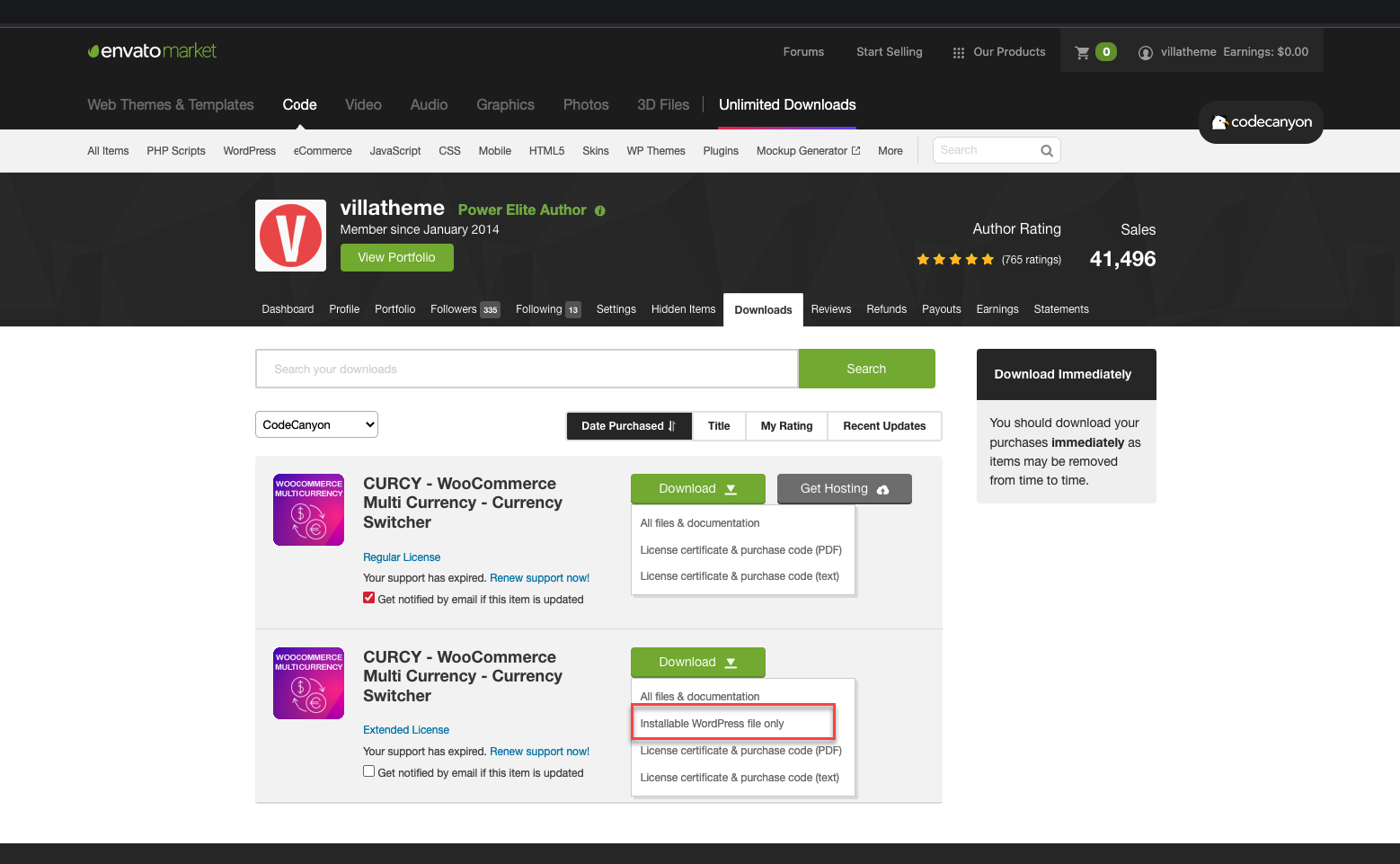

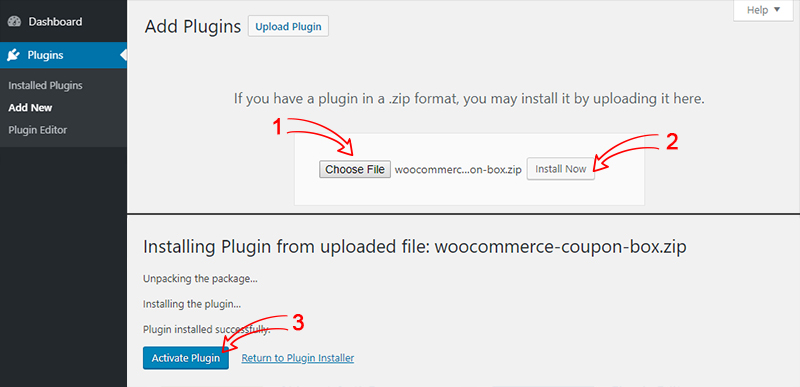
18 comments
Thanks for the detailed article, Would love to see more of these.whatsapp plus apk
Thanks for this. I am in love with VIllathemes. Also check out MODSDROID.
Hi,
We are ready to address any questions about our plugins. Please let us know your requirement.
Best regards.
Hey, thank you a lot for sharing this article with us.I hope you will publish such articles in the future as well. It’s so helpful. Goodbye! Take a look at this wonderful article. Kinemaster Mod APK
I got an Error 🙁
Hi,
Thank you for letting us know about your problem. Can you please provide us more details about this by screenshot or video, you can contact on our forum for private message. Our forum: https://villatheme.com/supports/forum/presale/ Best regards.
Nice post, Thanks for the useful content. It’s hard to find nowadays to know about the basics but you did it so much well. I would love to see more about it. Please share with my blog GBPLUS
Hello, I have purchased WooCommerce Multi Currency – Currency Switcher and I followed the settings in the video, but the option to choose the currency does not appear on the checkout page, only some of them appear, but not all of them, and in some cases it does not appear on the shopping page
This guide is very helpful. Thanks a lot pal for writing it.
I have the woocommerce plugin Bulky but its not letting me install it on my website.
Can you please assist?
Hi,
Make sure that you did follow this guide above, if there is any errors or notification, please create a ticket on the support forum, and provide us with this information, we will detect it.
Best regards.
Well its nice, I have a question, Can you please tell me how can I use this plugin for my gaming site? I don’t know whather it is nice for my gaming site or not? Main I really like it
Hi, Which plugin are you referring to?
It is important to ensure that you only download plugins from reputable sources to avoid potential security risks. tunnel rush
Hi Friend, Thank you very much for sharing such a nice post, it is very useful for me and everyone else. I’ll be checking out frequently to read your new post, so it’s unmissable to keep up. revanced
Hi
The guide to download and install VillaTheme plugins is a lifesaver for WordPress users! Clear instructions and easy-to-follow steps make the process seamless.
To summarize, if you already have the free version and you upgrade to the paid version, do you lose all the settings of the free version ?
No, the settings won’t be lost