WooCommerce Notification displays recent orders as popup notifications on your store. It’s the online equivalent of a busy store and shows prospective customers that other people are buying your products.
- Increase conversion rate by highlighting other customers that have bought products.
- Display orders in real time for buyer validation and social proof!
- Create a sense of urgency for visitors, and expose new products!
IMPORTANT NOTE:
Our plugin supports assigning the coupon box popup on certain pages using WP’s Conditional tags. To handle WP’s Conditional Tags, this plugin uses eval() which is very dangerous because it allows the execution of arbitrary PHP code. Therefore, please only fill this field with proper conditional tags that are validated and/or provided by trusted developers.

FEATURES OF WOOCOMMERCE NOTIFICATION
DISPLAY RECENT ORDERS ON POPUP NOTIFICATION
The plugin takes information from recent orders of WooCommerce to display on popup notifications.
- Select orders to display: You can choose orders to display based on the order status. Included Complete, Processing, On hold, Canceled, Refunded, Pending payment, or Failed orders.
- Order Time: Select time and display orders from that time until now.
- Current Category: Notifications that are displayed on a category page are only related to the products of that category
- Product visibility: Products whose Product visibility is set will be displayed on the popup notifications.
- External link: This option works with External/Affiliate products and allows redirecting to the External/Affiliate products page after clicking on the popup notifications.
- Exclude Products: Avoid the products you don’t want the notifications to appear on.
- Out-of-stock products: The option allows you to select whether to display out-of-stock products on the notification or not.
- Auto change virtual time. Auto display virtual time matched with your site timezone instead of the real-time of the order.
- Product image size: Flexible change the image size on the popup notification. That can be Shop thumbnail – 100×100; Shop catalog – 600xauto; Shop single – 900xauto.
DISPLAY FAKE ORDERS ON POPUP NOTIFICATION
This feature allows displaying on the popup notifications the information of the fake orders. This helps to create fake information about busy products, interesting to many people.
- Create orders for selected products: >Select some products and put in the needed information. The plugin will create fake orders for the selected products.
- Create orders for selected categories: If your store has too many products to select manually. This function will help you to select products to create fake orders for the product.
- Create orders with the latest products: Create fake orders for the newest products. Help you to introduce new products to customers.
- Product visibility: Products whose Product visibility is set will be displayed on the popup notifications.
- External link: This option works with External/Affiliate products and allows redirecting to the External/Affiliate products page after clicking on the popup notifications.
- Out-of-stock products: The option allows you to select whether to display out-of-stock products on the notification or not.
- Auto-detects address: Auto-detect customer addresses via IP (city, country) and create fake orders near them.
- Random purchase time: The plugin selects a purchase time randomly between a time threshold selected by you.
- Virtual customer’s first name and address:Type in the customer’s first name and address (city, country) as you want. Then the plugin will mix it with Selected products/Selected categories/Latest products and random purchase time to create faker orders.
- Product image size: Flexible change the image size on the popup notification. That can be Shop thumbnail – 100×100; Shop catalog – 600xauto; Shop single – 900xauto.
PRODUCT DETAIL
- Run single product: Notification will only display the current product on the product detail page that they are viewing.
- Notification show: In a product single page, notification can only display current products or other products in the same category.
- Show variation: Show variation instead of variable products.
MULTIPLE WOOCOMMERCE NOTIFICATION MESSAGES
You can add and configure as many WooCommerce Notification messages as you want. Each message will be displayed on a different single pop-up.
- Shortcodes: Use the shortcodes to configure your messages. The system will get this information from your orders or create it automatically on WooCommerce Notification
{first_name}– Customer’s first name
{city}– Customer’s city
{state}– Customer’s state
{country}– Customer’s country
{product}– Product Title
{product_with_link}– Product title with a link to the single product page
{time_ago}– Time after purchase
{custom}– Use custom shortcode - Custom: Display a random number of people who are seeing a product with the shortcode:
{number}
- States for addresses in the USA: With the shortcode for states, now you can display addresses in the USA correctly.
Example: Someone in Chicago, Illinois, USA just purchased a Woo Ninja. - Compatible with WPML and Polylang: This feature allows to display of notifications in multiple languages.
DESIGN
WooCommer Notification plugin provides various options to help you design the notification pop-up as you want.
- 22 built-in templates: The plugin provides 22 pop-up templates for you to change the front end of WooCommerce Notification. So you can make the pop-up fit with your website design.
- Rounded/Square pop-up: Select if you want to round the pop-up or display it as a rectangle.
- Pop-up positions: There are 4 positions to display the pop-up.
- Image position: You can set up to display the image on the notification on the left or right.
- Close button: The close button allows customers to close the pop-up. And you can select a time for the pop-up to re-appear.
- Swift to close on mobile: To make it easier to close the pop-up on mobile devices, the plugin allows customers to swift the pop-up to close.
- Appearing and disappearing effects: You can select the appearing and disappearing effects of pop-ups.
- Sound effect when pop-ups appear: Display a sound along with the pop-up when it appears. This option requires at least one action of users with your site.
- Custom CSS: The plugin provides a Custom CSS field, allowing you to add your own CSS code and change the front end of the plugin.
- Clickable product image: Product images on the pop-up are now clickable. It will redirect to the single product page
- Display parent product image: If a product variation does not have a product image, the plugin will display the parent product image instead.
- Display current products or products in the same category: The plugin will display the product customers are viewing or products in the same category.
- Assign pages: Enable/Disable the plugin on the Homepage/Checkout page/Cart page in settings. With other pages, y<ou can use the “conditional tags” option to select the page you want to display the pop-up.
TIME SETTINGS
- Loop: The loop option allows you to display multiple pop-ups on each site loading time.
- Loop by session: The plugin will display the number of pop-ups set in the session time.
- Notification per section: Set the number of notifications displayed in a session.
- Session duration: Set the time a session lasts for.
- Next time display: You can select the delay time between each pop-up notification.
- Notification per page: You can set the number of notifications displayed on a page until reloading the page.
- Initial time random: You can select the delay time for the first pop-up to appear after site loading.
- Initial delay: When your site loads, notifications will show after this amount of time
- Display time: An option allows you to select the display time of each pop-up.
SOUND WHEN A POPUP NOTIFICATION APPEARS
When the notifications appear, a sound will be played, which helps the notification stand out and attract attention. You can also choose a sound in the list.
WooCommerce Notificaiton’s AI Engine enables automatic generation of realistic, personalized notification content to maximize social‑proof impact. Once you configure your API credentials (supports Google Gemini and OpenAI), the engine can:
- Create dynamic messages about virtual “customers” purchasing items, using variables for name, city, country and product.
- Let you define minimum and maximum character length, select a writing style (e.g., formal, casual, promotional) and a writing tone (friendly, professional, enthusiastic) so the output matches your brand’s voice.
- Insert generated content directly into notification templates, so you don’t have to manually craft each message—saving time while maintaining freshness.
Use the AI Engine when you want to streamline the creation of your notification messages, keep your store feeling active and engaging, and reduce repetitive manual work.
OTHER
- Works on mobile: The plugin works perfectly on mobile and responsive devices.
- Save Logs: Save logs help the system store information when visitors click on the notification. Then the site admin could have a statistic of the number of clicks and analyze fluctuating sales. The reporting system allows statistic number clicks by date or by product name.
- See users interact with your notifications in real-time: With featured save logs, the admin site will learn more about the attitudes and behavior of customers for the product shown in the notification.
- Auto-update: By authenticating your Envato purchase, you can auto-update the plugin during the support time.
- SPEED: Because of using Ajax technology notifications will be loaded after site load. Then the plugin won’t affect the loading speed of your site.
- Easy to use: The plugin is designed with a friendly interface. So it takes only a few minutes to set up with optimal default settings
WooCommerce Notification’s compatible plugins
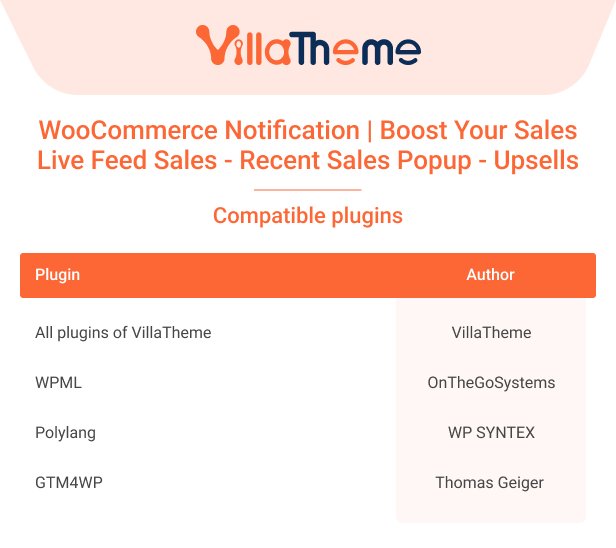

Let’s go through this video on how to use the WooCommerce Notification plugin.
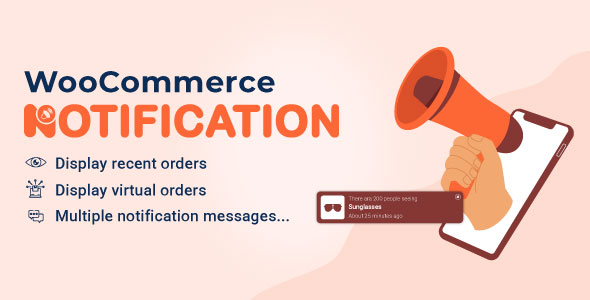
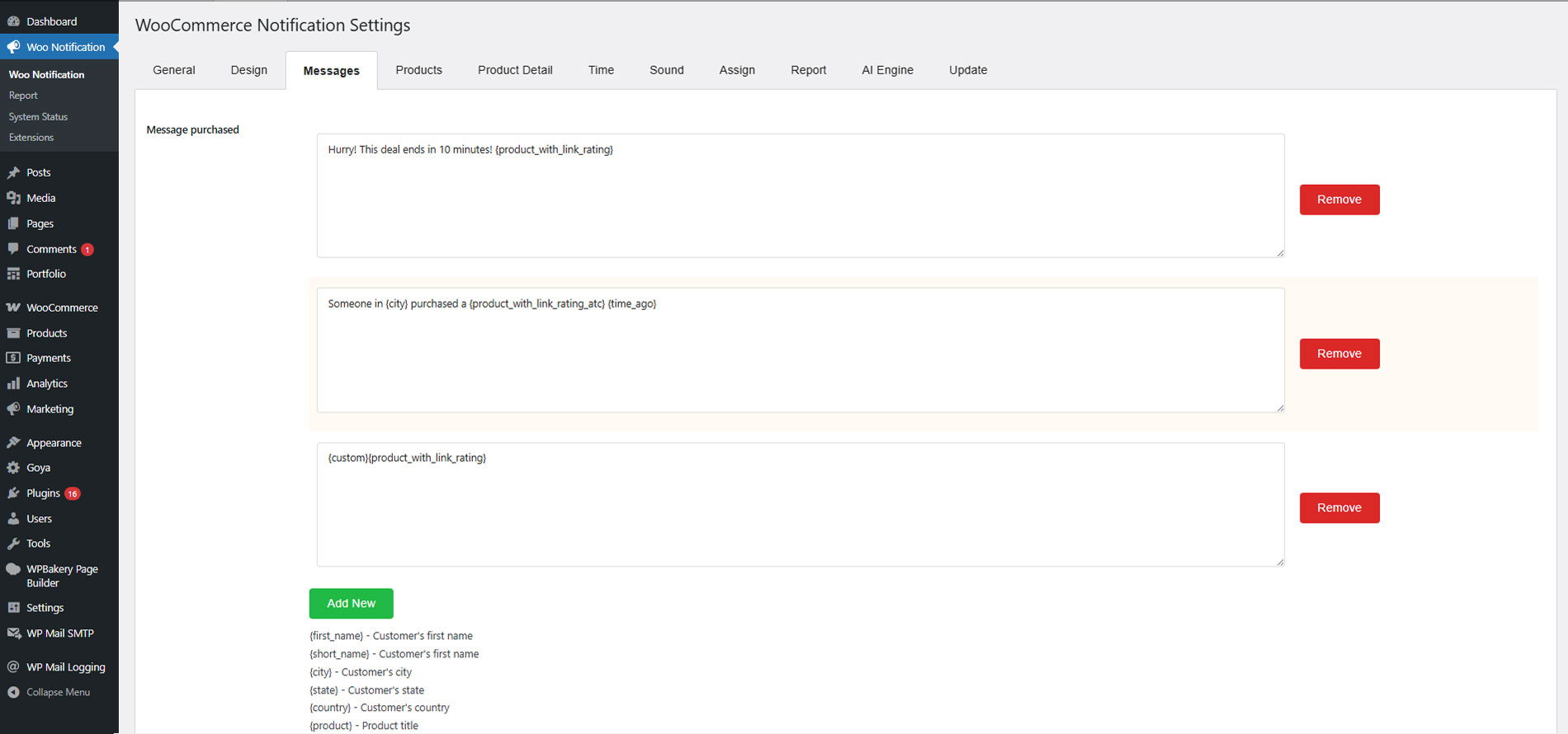
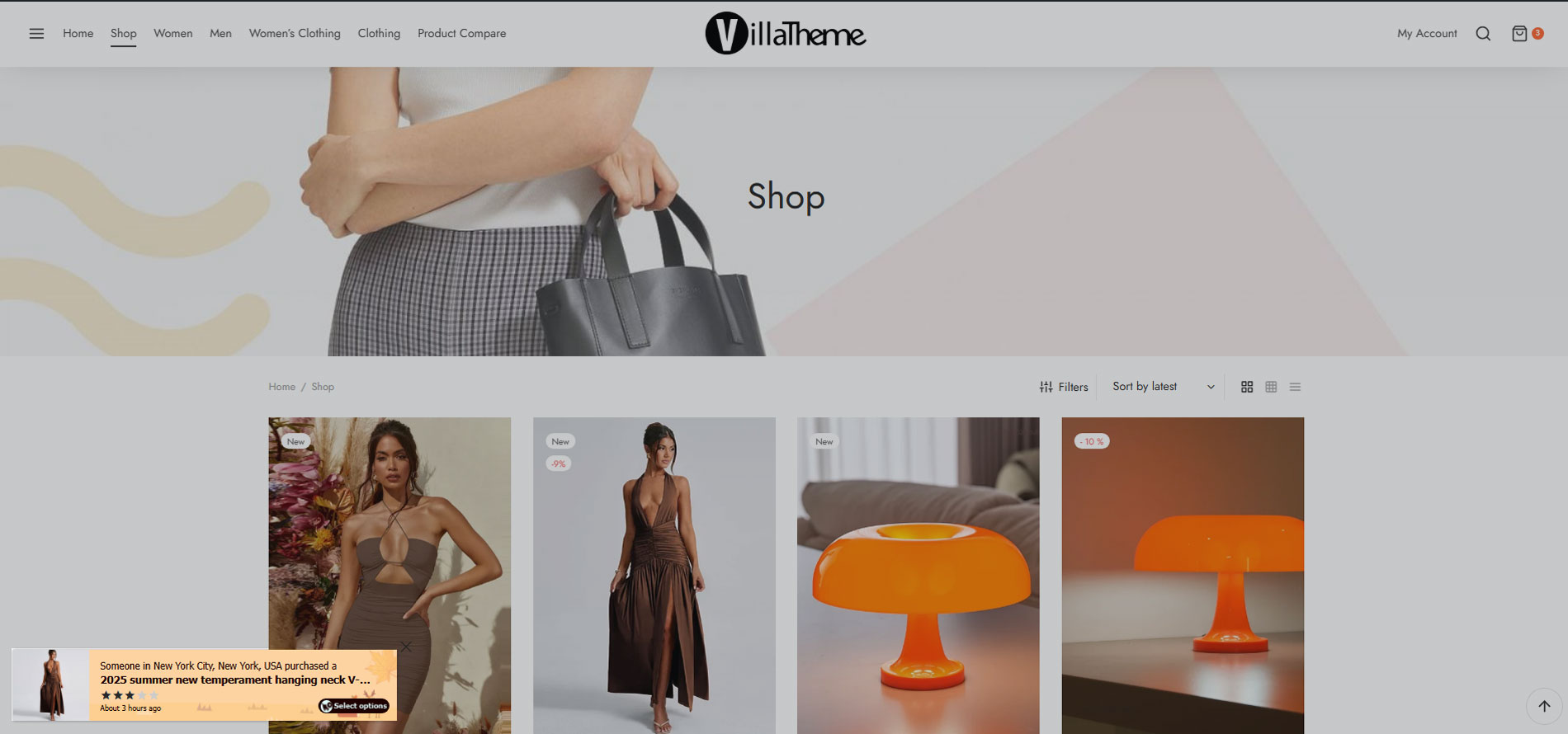
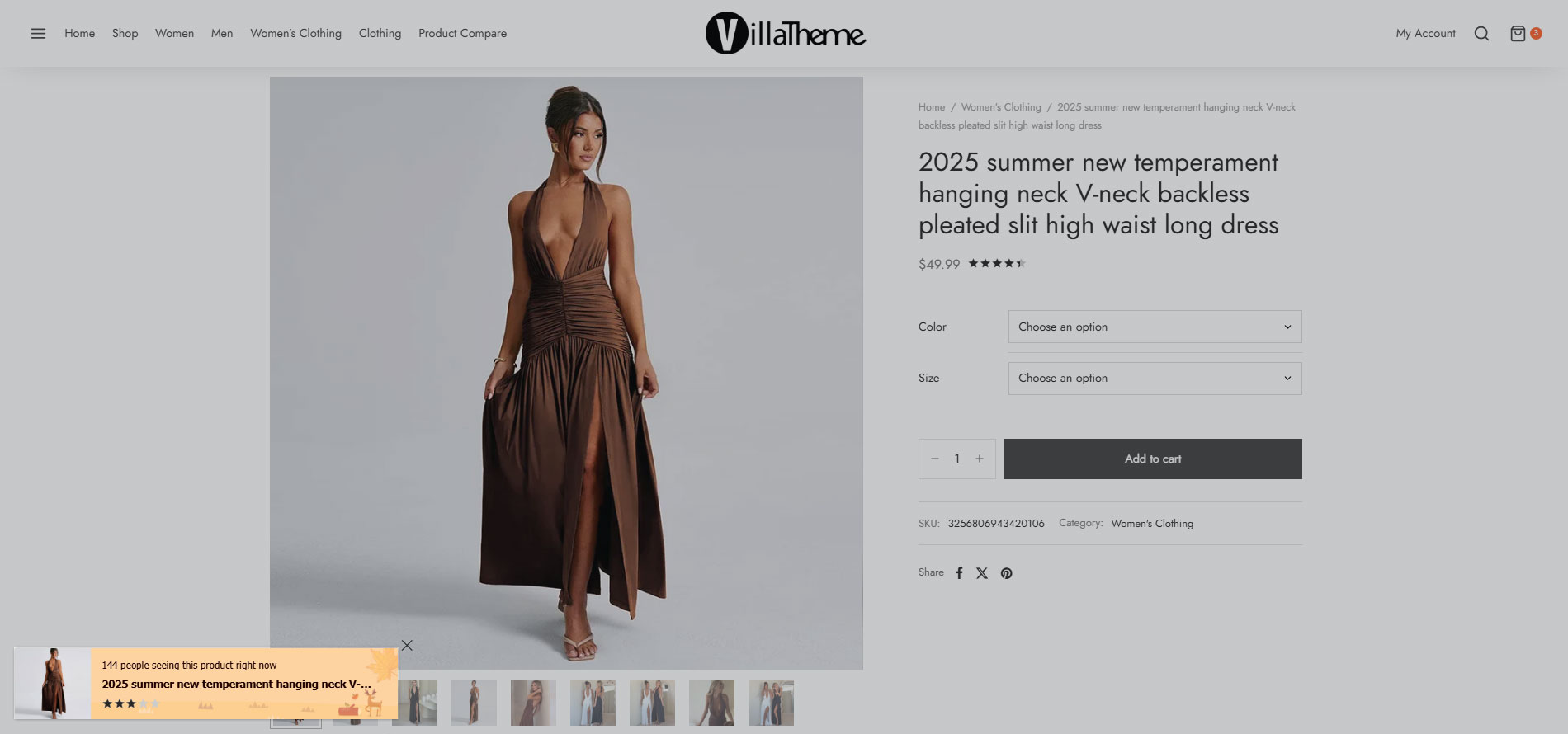
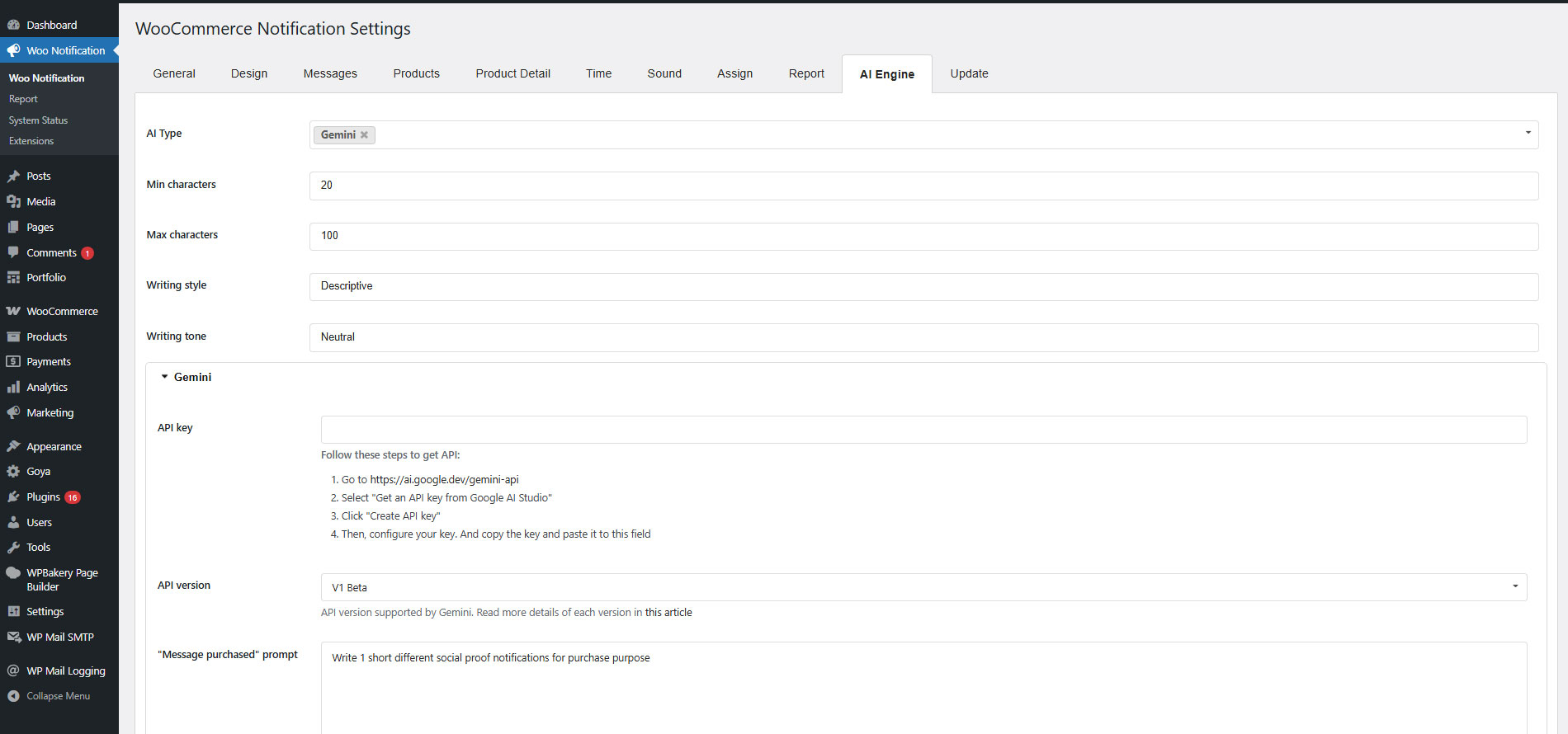
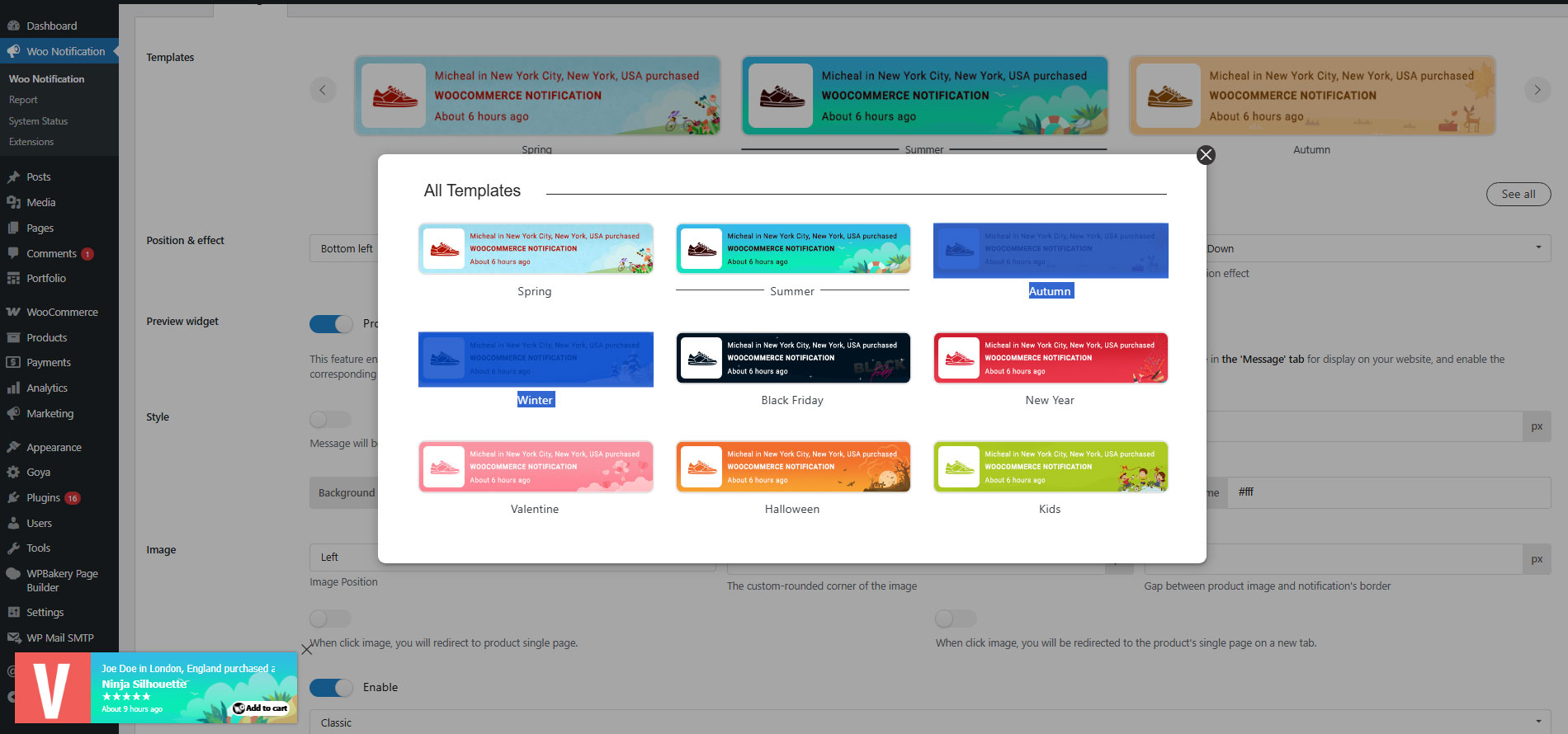
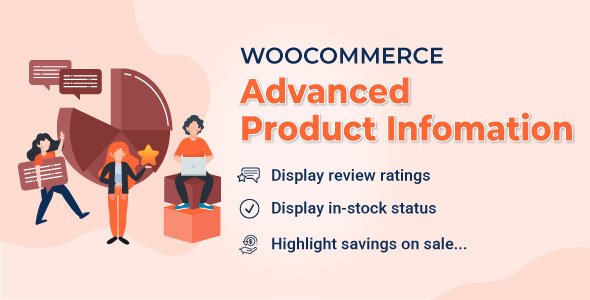
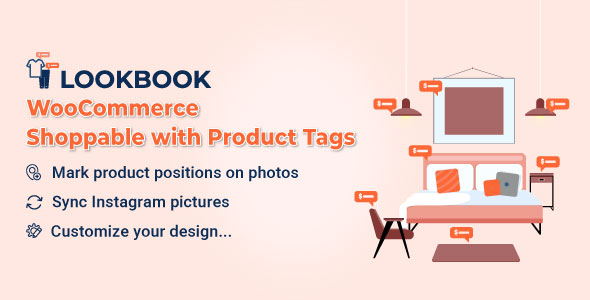
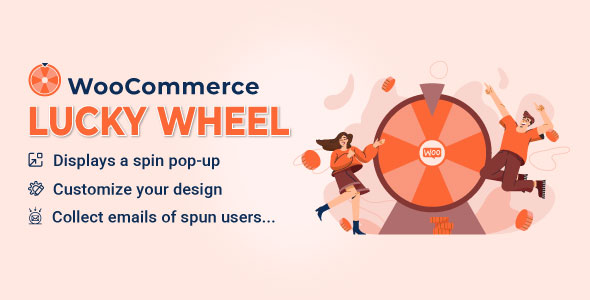
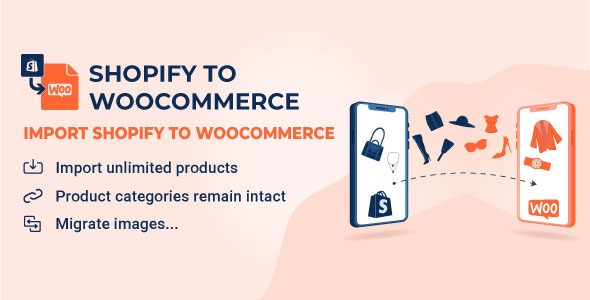
Michael (verified owner) –
The support is fast and really helpful. Don’t get fooled by the price, this plugin is top-notch! Get it!
Leo (verified owner) –
Awesome Plugin 🙂
Dominic (verified owner) –
Good service.
Liam (verified owner) –
Work as expected, excellent customer support.
Jackson (verified owner) –
Awesome Plugin 🙂
todds15 –
For the price you cannot beat this plugin! I paid more for another big name plugin and it did not work on my fully functional website. This is exactly what i needed, thank you for creating a notification that works right off!
Lavender Vu –
Hi,
Thank you for sharing with us and the users your practical experience with our plugin. We are grateful for this favor!