WooCommerce Pre Orders proves to be a powerful tool for selling pre-order products through your WooCommerce website. With this feature, customers can purchase desired items from your website, even if the products are currently out of stock. This convenient approach allows you to effectively manage and cater to the practical needs of your customers.
What are the benefits of WooCommerce Product Pre Orders?
With WooCommerce Pre-orders, you can set up your online store to accept orders for products that have not yet been released. This powerful plugin allows you to create pre-order products with ease and give your customers the ability to purchase items in advance.
The key features of WooCommerce Pre orders include:
- Easy setup: The plugin is easy to install and configure. You can create pre-order products in just a few clicks.
- Customizable messaging: You can customize the messaging that appears on your pre-order products to let your customers know when the product will be available and when they can expect to receive it.
- Flexible options: Setting an optional date and time when the pre-order will be available, customizing the pre-order charge for each product,
- Emailing to customers who pre-ordered a product.
- Compatible with WooCommerce: WooCommerce Pre-orders work seamlessly with WooCommerce, allowing you to manage your pre-order products alongside your regular inventory.
PLUGIN FEATURES:
1. Set optional dates and times for WooCommerce pre-orders products.
Set the date and time when the pre-order products are available on your website.
2. Customize the WooCommerce pre order price for products, including setting it to a specific price, and increasing/decreasing the price by a fixed or percentage amount.
You can also customize prices for pre-order products. There are 3 options for WooCommerce pre order price customization:
- Set the pre-order price to a specific value.
- Adjust to decrease the pre-order price by a fixed or percentage amount.
- Adjust to increase the pre-order price by a fixed or percentage amount.
* There is an option to change which price will be based to calculate the WooCommerce pre-orders price, in the General > Price calculation.
3. Customize the Add to Cart text button
You can customize the “Add to cart” text to the “Pre order Now” text or what you want. This text can be edited for each product on the product editing page. Or set a global text in the general setting.
4. Customize the text when pre-order products have not had an availability date and time.
If any pre-order products do not have an available date and time yet, the “Coming soon” text will be shown. You can also customize this text as you want.
5. Customize the text for pre-order products that have an available date and time.
If pre-order products are available with date and time, by default this notification message will be shown: Available on {availability_date} at {availability_time}
6. Design the Pre orders buttons: on the single product page, shop page, and cart page.
You can design the text color of the pre-order button on a single product, shop, and cart page.
7. Work with both simple and variable products
You can set pre-orders for both simple and variable products. Furthermore, you can learn how to set for each type of product here.
8. Display pre-orders products in WooCommerce email.
When a customer orders pre-order products, pre-order products, and their information will be displayed in WooCommerce notification emails, too.
9. Filter products that have the pre orders status on the WooCommerce Product Admin Page.
This feature is very convenient for you to manage products that are setting pre-orders.
10. Display a Pre orders date column on the WooCommerce Product Admin Page.
There is a column in the WooCommerce Product Admin Page that shows the pre-order date of each product/variation, this also helps you to observe pre-order dates to manage pre-orders.
11. Display a Pre orders product column on the WooCommerce Order Admin Page.
There is a column in the WooCommerce Order Admin Page that shows the orders having pre-order products, this also helps you to observe quickly which orders include pre-order products.
By strategically offering pre-order products on your website, you can generate anticipation and excitement for your upcoming releases, thereby boosting sales, enhancing cash flow, and increasing customer engagement. Leveraging the power of WooCommerce Pre orders, you gain seamless management of pre-order products, ensuring your customers enjoy the best shopping experience available.
Let’s check this video guide on how to install and use the WooCommerce Pre Orders plugin.
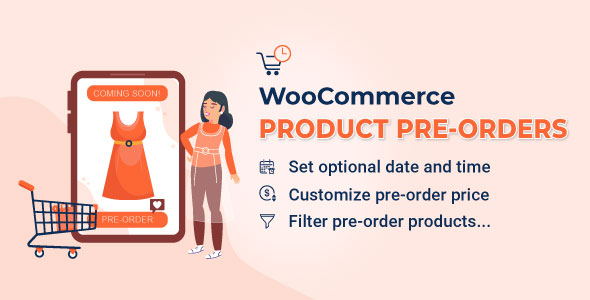
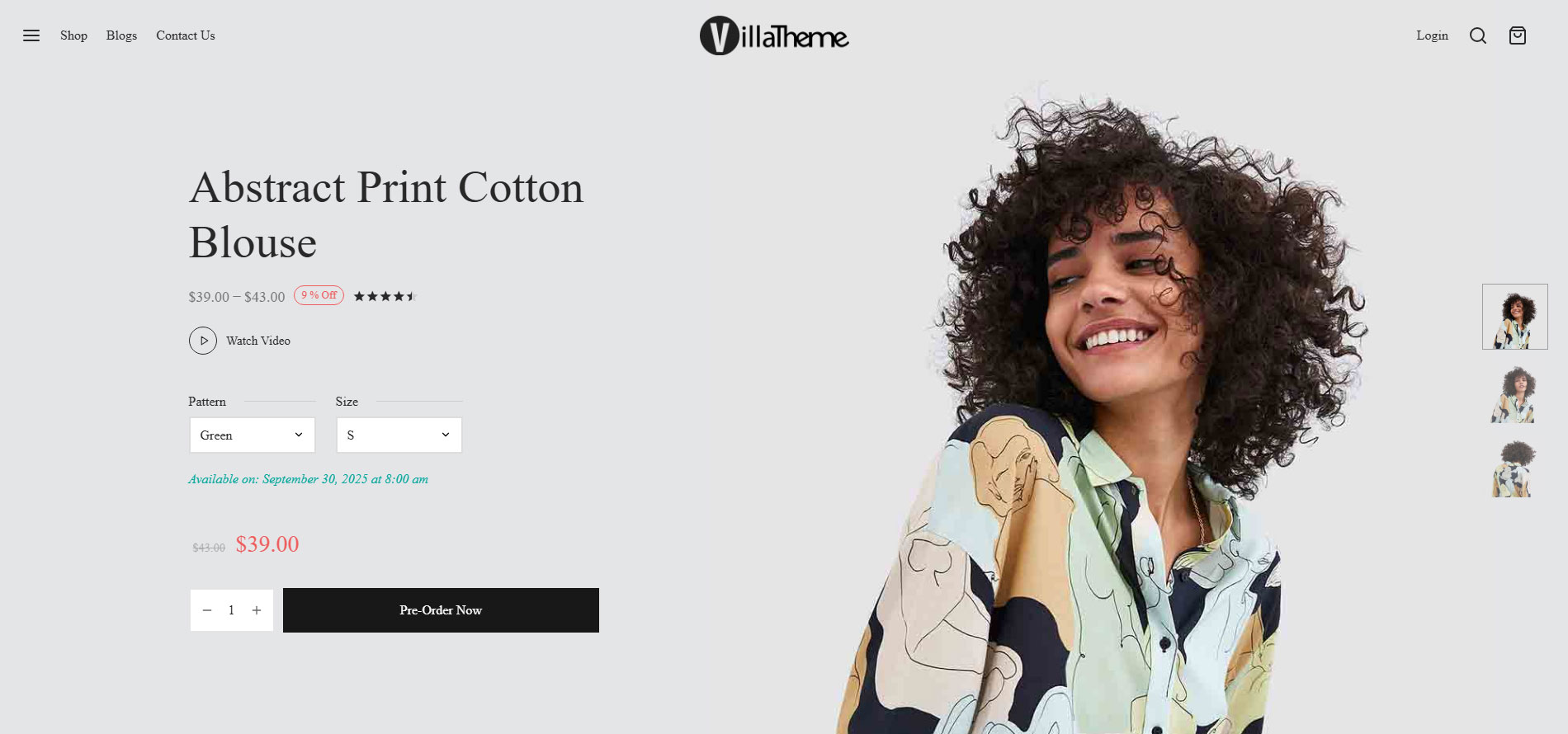
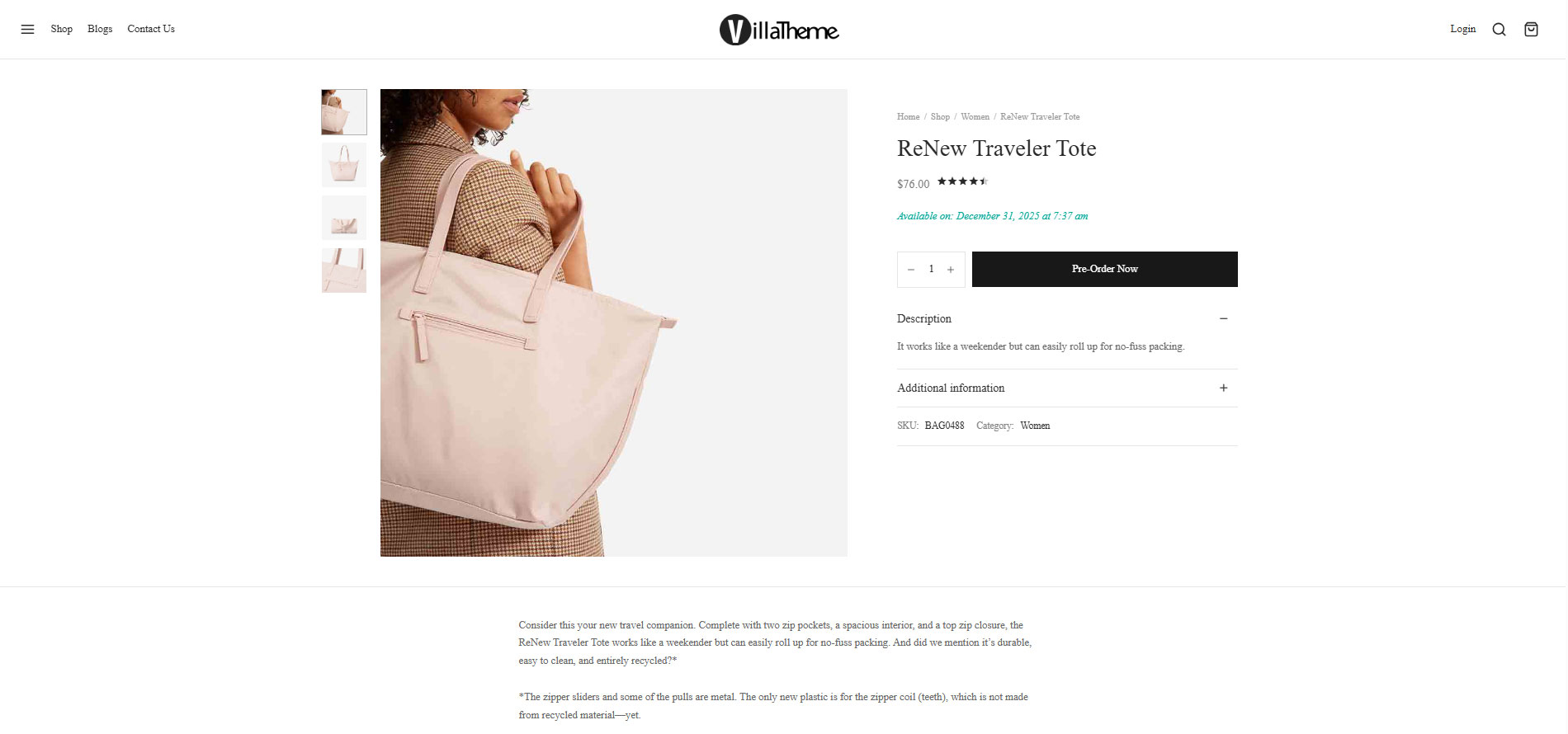
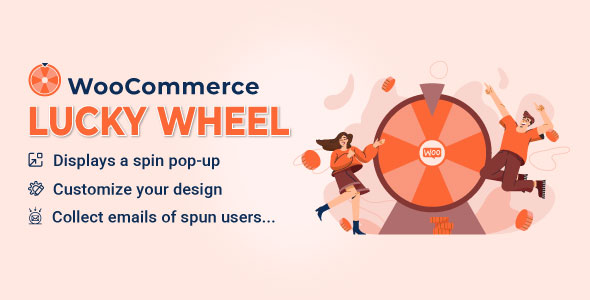
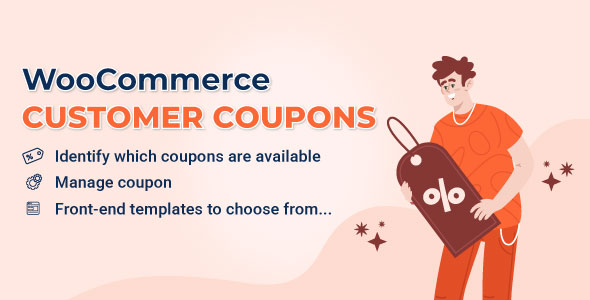
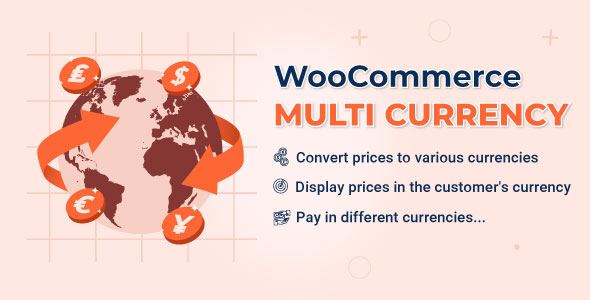
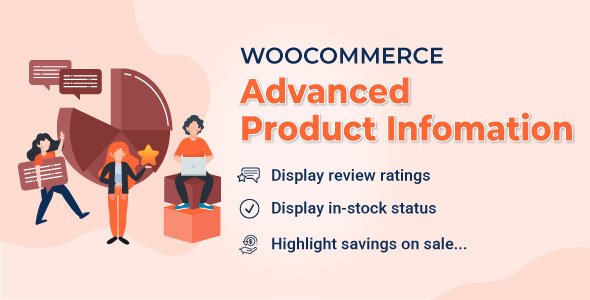
Ike (verified owner) –
Good service.
Camilla (verified owner) –
Very well worth the money.
Elsie (verified owner) –
Good service.
Taryn (verified owner) –
The product is firmly packed.
Jalon (verified owner) –
The product is firmly packed.
Darien (verified owner) –
Good quality.
Paris (verified owner) –
The product is firmly packed.
Cindy (verified owner) –
The product is firmly packed.
Willa (verified owner) –
Very well worth the money.
Bryana (verified owner) –
Good service.