If you are looking for something that helps you offer WooCommerce free gifts to customers who come to your store and purchase your items, it not only shows your thankfulness to customers for choosing your products but also encourages them to buy more to get the little cute free gifts. This is exactly what you need.
Jagif – WooCommerce Free Gift allows you to create gift packs which are products at no cost and you give them to customers when they buy something from your website. Customers will be offered gifts in specific situations generated by the rules and corresponding to your selling strategies. WooCommerce Free Gifts can be also assigned to certain products. Jagif – WooCommerce Free Gift encourages customers’ purchases and helps shop owners increase sales and revenue.

Experiencing giving WooCommerce Free Gifts to customers by using Jagif – WooCommerce Free Gift includes 2 simple steps:
Step 1: Create WooCommerce free gift packs.
Gift packs are products at no cost that you offer to customers when they buy something from your website. You can create new gift packs the same as adding new products on the WooCommerce product page under the type: Gift pack. The newly created gift packs will appear in the product list under the gift pack type.
Step 2: Assign the WooCommerce free gift to products
With Jagif – WooCommerce Free Gift you can create a gift for each simple and variable product or offer gifts in particular situations through the global rules that meet your selling strategies.
a. Create a free gift for a product on the product page.
Choose products that are offered as free gifts. Choose an available gift pack or create a new gift for the products if needed.
b. Assign a gift for products/categories through rules.
The customer will be offered gifts in particular situations through the rules that meet your selling strategies in the plugin settings. For example, give a special gift – a craft with no cost for orders over $50 and include products in the Women category.
PLUGIN’S FEATURES
- Create gift packs: Gift packs are (a) free products that you offer to customers when they purchase something from your website. A gift pack can contain many gift items and you can set the quantity for each gift item. The item designated as a gift will have its price set to zero. Customers will be offered a gift pack when they purchase products that match certain conditions.
- Create a free gift for products: You can create a free gift for simple and variable products on the product editing page. Assign one of the existing gift packs or create a new gift pack that is suitable for the current product.
- Create global rules to receive the gift packs: The customer will be offered gifts in particular situations through the rules that meet your selling strategies. For example, give a special gift – a craft with no cost for orders over $50 and include products in the Women category.
- Set up the conditions to apply for a gift pack. The conditions can be:
- Include product
- Exclude product
- Include category
- Exclude category
- Items in the cart greater than
- Items in the cart less than
- Cart subtotal price greater than
- Cart subtotal price less than
- Add a description to inform customers about the conditions to receive the gift, this description will appear on the cart page to give this suggestion.
- Create multiple rules, and arrange the priority for the rules. The plugin will sweep rules from the top to the button and apply the first matched rule.
- Overriding rules: If a product matches 2 or more rules simultaneously, the rule that has the overriding option enabled will take effect.
- Set up the conditions to apply for a gift pack. The conditions can be:
- Gift icon: To notify that a product has the gift. On the shop page, when hovering over the icon, customers will see the gift that they may receive.
- Customize the gift icon.
- Display gift icon on the shop page and single product page.
- Gift icon position: on the left or the right.
- Available icons or custom icon images.
- Cart icon horizontal distance.
- Cart icon vertical distance
- Font Size for Gift Icon
- Display gift price on cart: Price 0, text “Free”, blank string, or gift icon.
- Gift box: When the gift is a free gift assigned directly on each product editing page, the gift box will display on that single product page.
Customize the gift boxes on the single product page.
- Gift box position: there are some positions to display the gift box: After/before add to cart; After/before product price; Before product tab; Popup.
- Box Title: Add the title for the gift box.
- Design the gift box: Title color; Gift item color, and Gift item title color when hovering.
COMPATIBLE PLUGINS
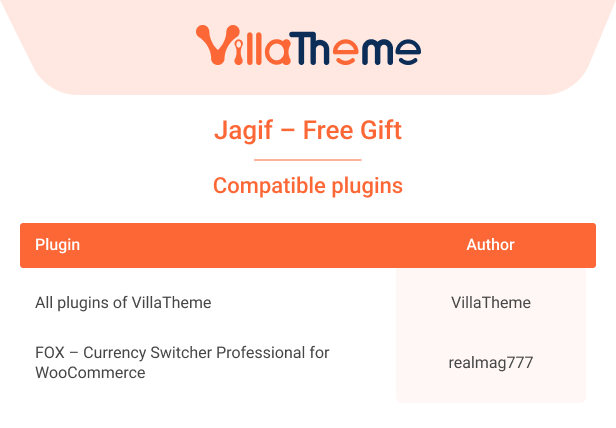
COMPARISON TABLE OF FREE AND PREMIUM VERSIONS
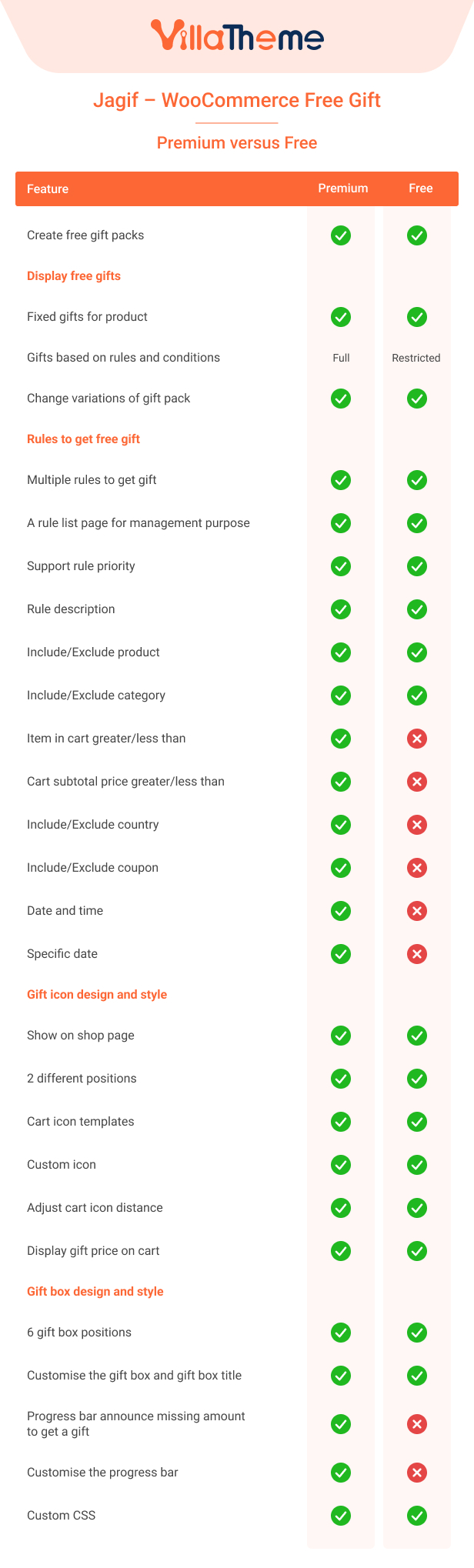
WATCH THIS PREVIEW
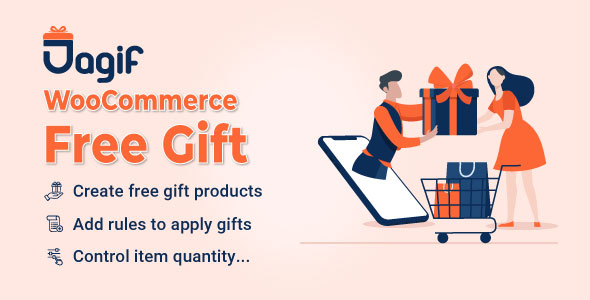
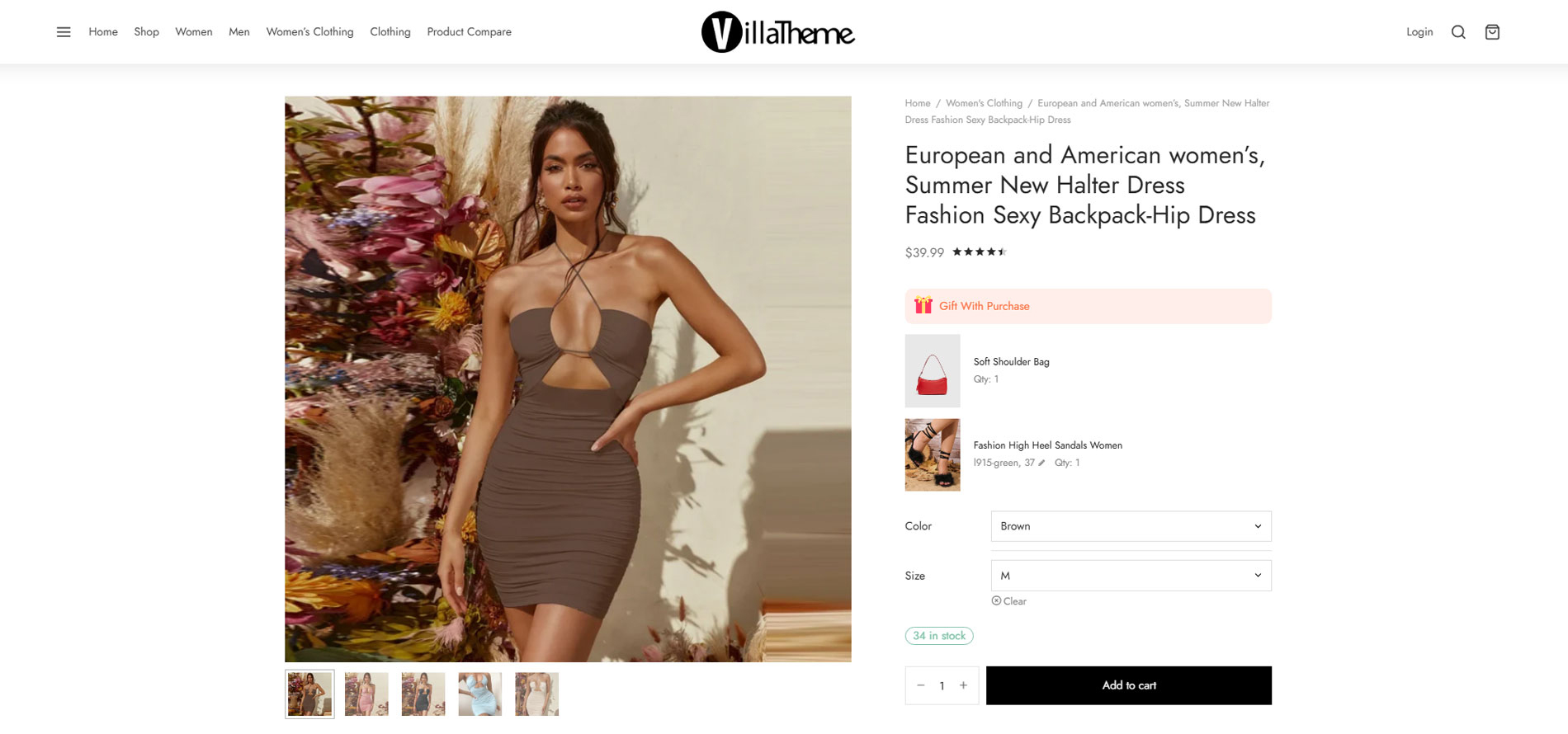
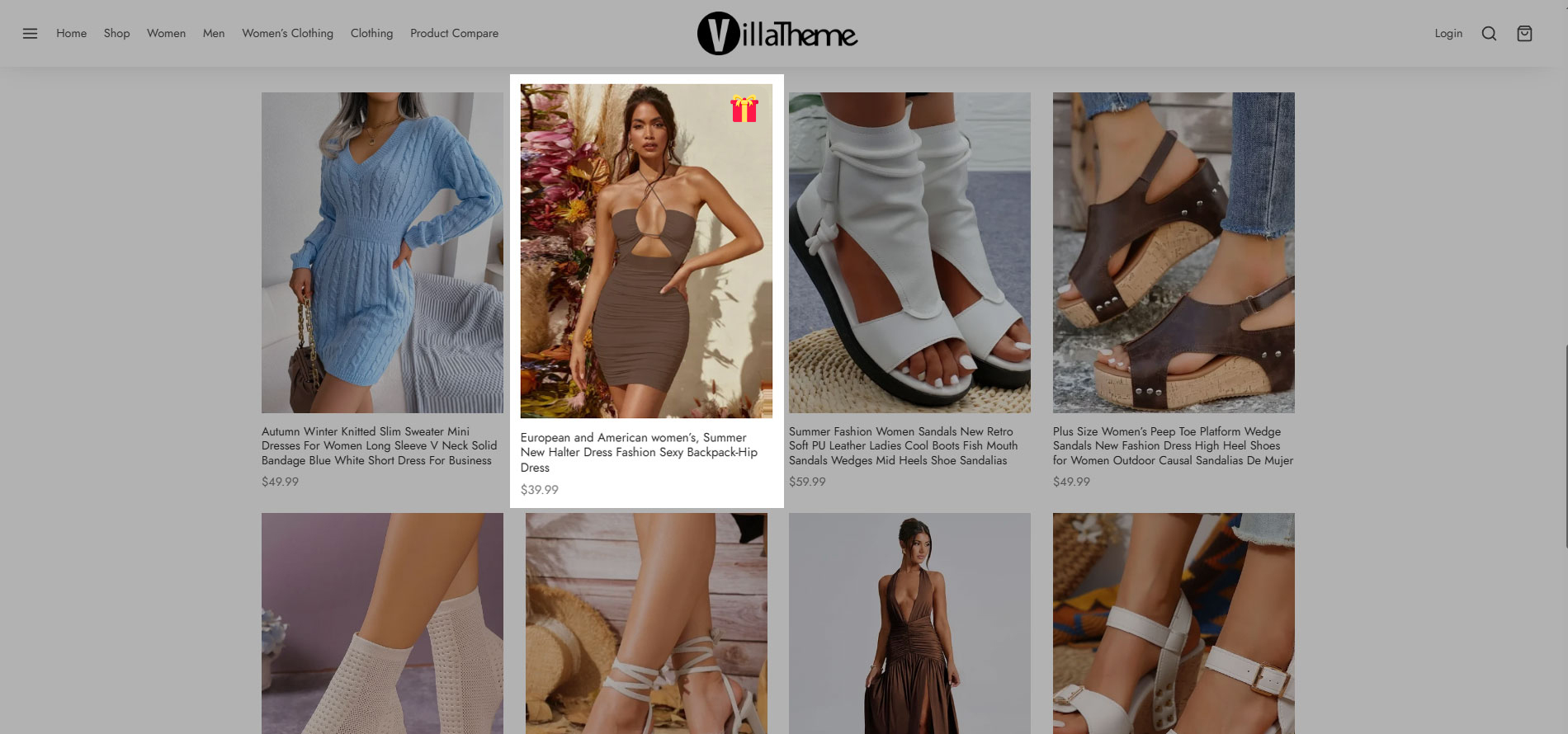
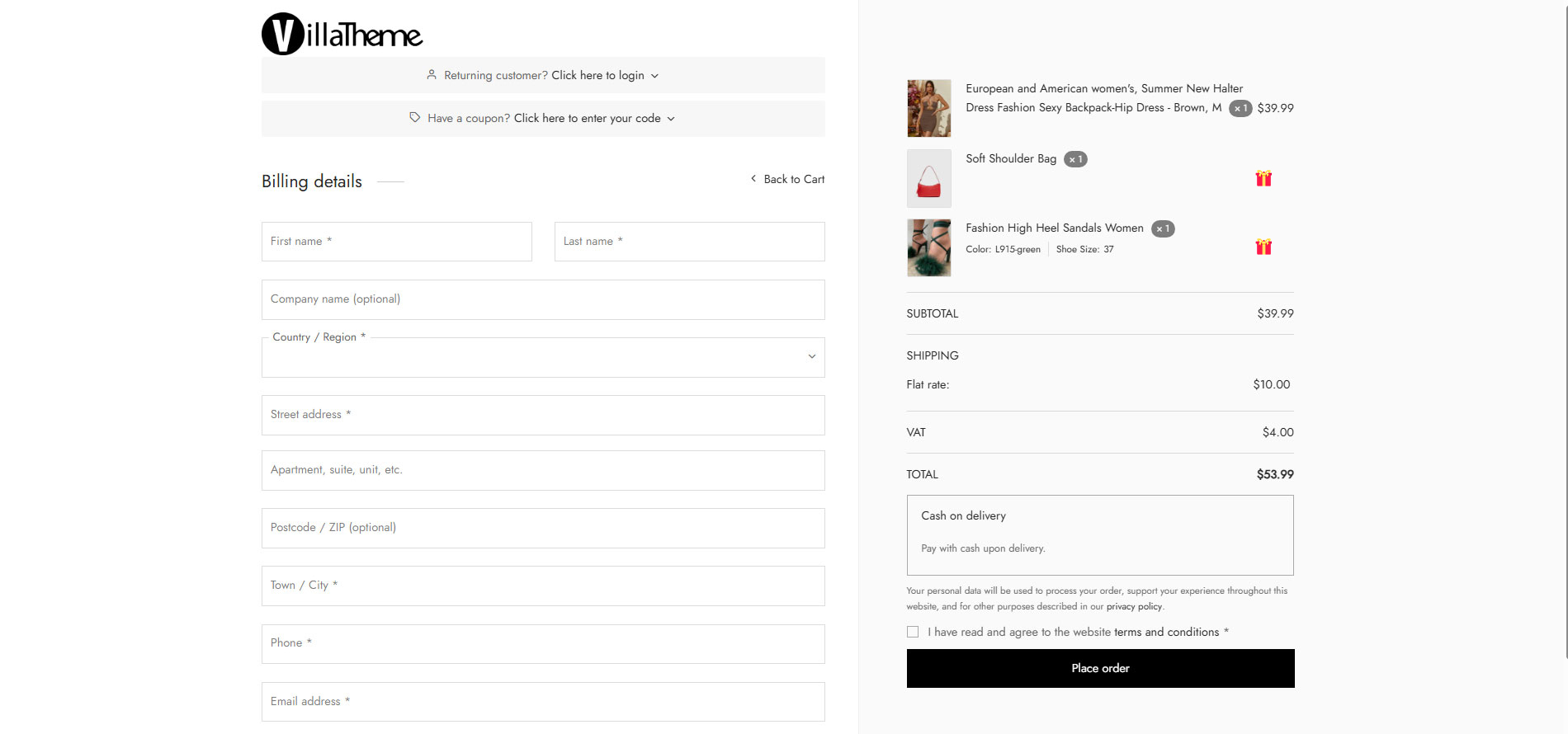
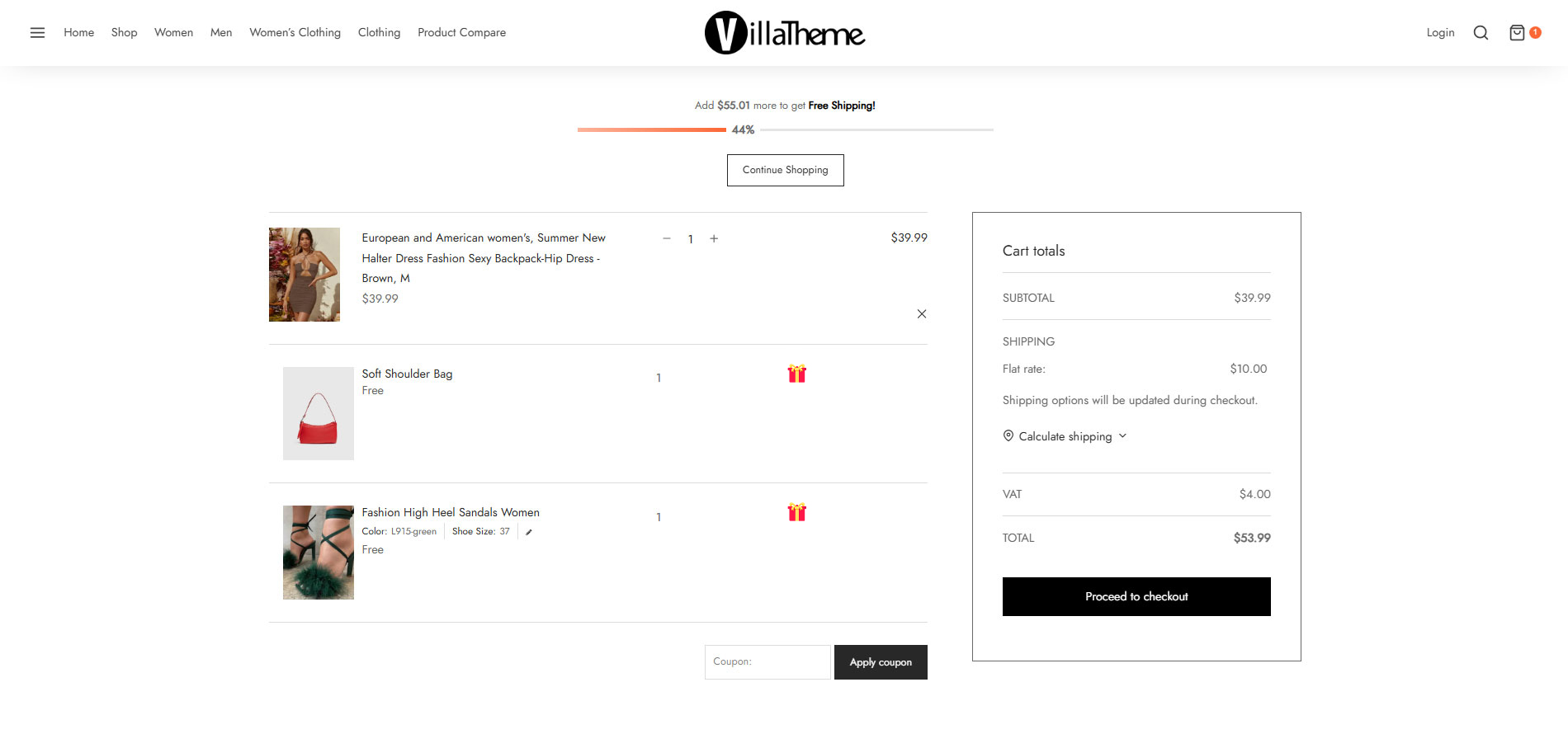
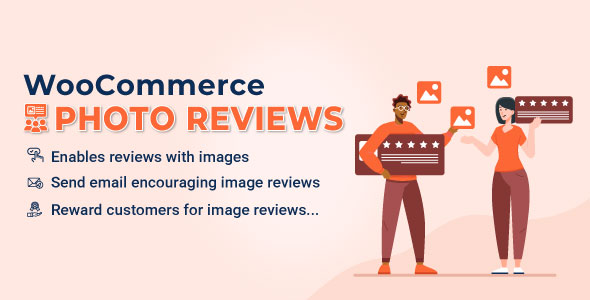
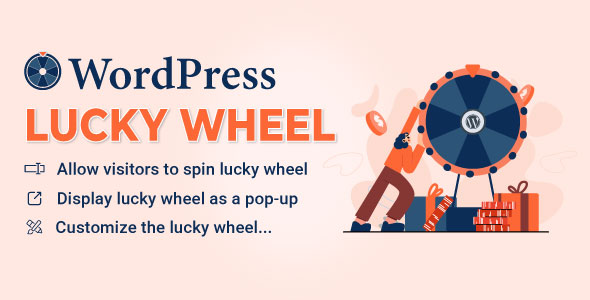
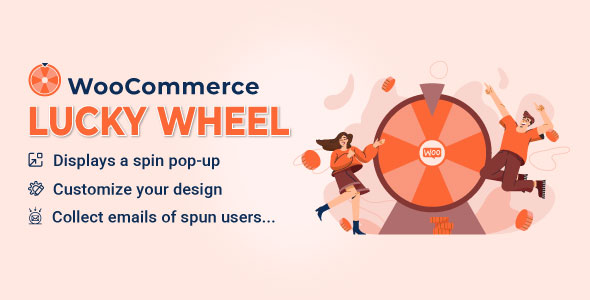
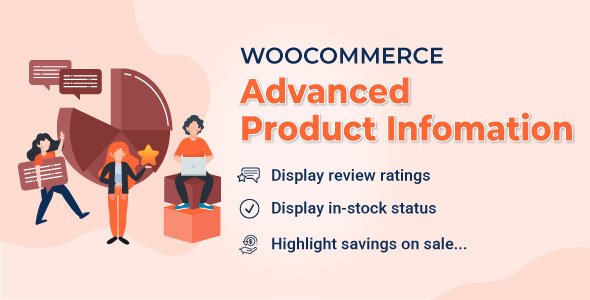
Phoenix (verified owner) –
The product is firmly packed.
Owen (verified owner) –
Very well worth the money.
Nathaniel (verified owner) –
The product is firmly packed.
Matthew (verified owner) –
Great
Kayden (verified owner) –
Good service.