What is the WooCommerce Chatbot for Messenger?
WooCommerce Chatbot for Messenger is a useful extension that is capable of “conversing” with your customers, respond particular questions, and automatically providing suggestions about all products, policies, and other information on your WooCommerce. The plugin provides users with many tools to create the conversation flow for responding to frequent questions from the clients and satisfying exact needs. The Customers now can receive the information and buy the products on your WooCommerce with customer service online 24/7.

A. Flows in WooCommerce Chatbot for Messenger.
Create conversation flows that are programmed with a variety of responses in a very short time. It allows you to combine flows to the one that you generate and create proper conversation as live chat with assistants. You can create flows with nodes by using the basic elements to match the features of your store and customers.
- Create as many conversation flows as you want: Each flow can be used as a sample response for the bot, you can create many sample responses corresponding with real communication situations when purchasing and selling.

- Add contents in a node: Use basic elements to create proper contents. For example: Customer says:
HiChatbot says:How can I help you?with suggested contents below like:Shop, Support center, Policy
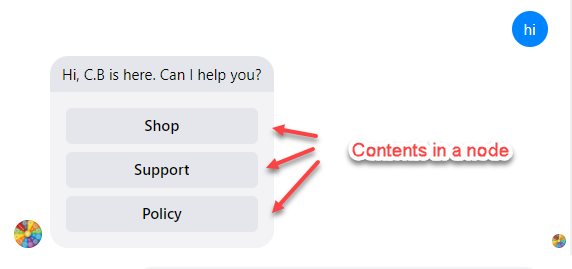
- Create nodes to direct the customer to their target question. When customers click on each content, they will be redirected to place the order with the information that they are caring about.
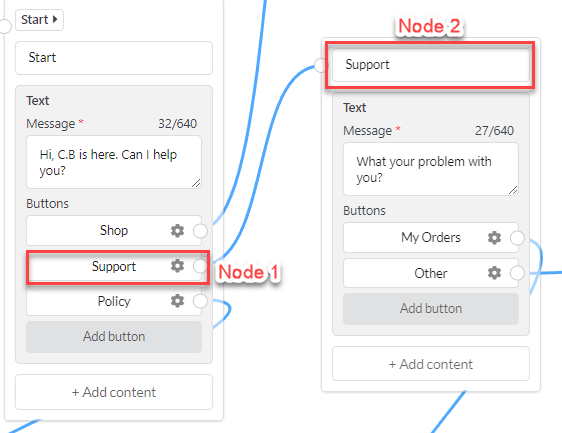 =>>
=>> 
- Easy to manipulate in editing the contents: You can add, remove, collaspe contents in a conversation flow.
B. Fixed Actions in WooCommerce Chatbot for Messenger
Fixed actions are necessary for all conversations on WooCommerce. They are available in the plugin such as get started, default answer, after adding to Cart, after removing items. Moreover, you can customize the automatic response to these fixed actions by adding the available elements.
- Welcome message: When customers communicate with the chatbot, they will see this message for the first time.
- Default answer: Sometimes, the chatbot can not cover all the customer’s questions or if the questions are undefined, the default answer will be sent out.
- After adding to cart: You can customize a fixed action after customers add a product to the cart.
- After removing the item: You should create a fixed action if customers remove a product from the cart, this message will be sent out in such a case.
Tips: You can create welcome messages, and default answers, after adding to the cart, or after removing an item with its sample responses created in the flow section.
C. Customer Typing in WooComerce Chatbot for Messenger
The plugin can configure programmed questions, according to the different commercial objectives. Shop owners can create frequently asked questions that most customers may ask in the store and program respective answers using available elements. After that, whenever the customers ask these questions, the chatbots will answer as programmed.
D. Persistent Menu in WooCommerce Chatbot for Messenger
You can create a specific persistent menu for your store on WooCommerce. Customization of persistent menus helps the chatbot system to become more professional. You can change menu you want in Persistent Menu maximum of 3 elements.

E. Basic elements
The plugin provides a lot of elements such as text, video, typing, images, video, gallery, redirect, quick reply, stop live chat, post, action, product, and search products, that help you to create the most flexible responses for the Chatbots. By using the basic element, the chatbot can interact with people through texts, videos, images, and buttons of call-to-action…
- Text Element: The text element helps you to create the response for the chatbot by text. It can be used in fixed action, block, or customer typing.
- Typing Element: The Typing element helps to display the symbol as a person is chatting to reply to the customers. You can adjust the duration for each time displayed.
- Product Element: Product elements help to display the products in the conversation between the customers and the Chatbot.
- Category Element: Category Element helps to display category in the conversation between the Chatbot and the Customers.
- Gallery Element: The Gallery element helps to display the gallery in the conversation between the Chatbot and Customers.
- Image element: The image element helps to display the images in the conversation between the Chatbot and the customers. You just need to click on the center of the box to upload the images.
- Redirect element: The Redirect element helps to redirect the action in the conversation. When you click on the box, it will show all the blocks created to redirect.
- Video element: The video element helps to display the video in the conversation. You just need to copy and paste the URL of the video to the box.
- Action element: This element helps to add action to the conversation.
- Request live chat element: The Request live chat element helps to give customers the request to chat with a human in the conversation.
- Stop live chat element: The Stop live chat element helps to respond to the request for stopping live chat from the customer. You just need to enter the message you want to send to the customers when they want to stop live chat.
F. Customer information saving
WooCommerce Chatbot for Messenger will ask the customers about their information such as name, phone number, and email address… and automatically save it.
Video tutorial of WooCommerce Chatbot for Messenger plugin
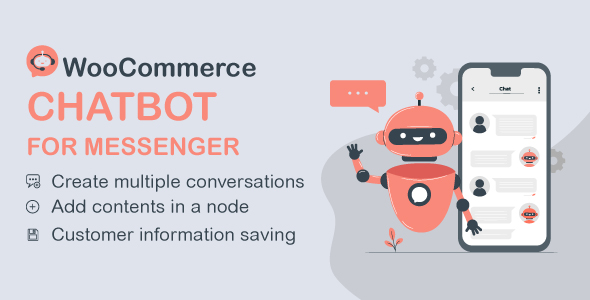

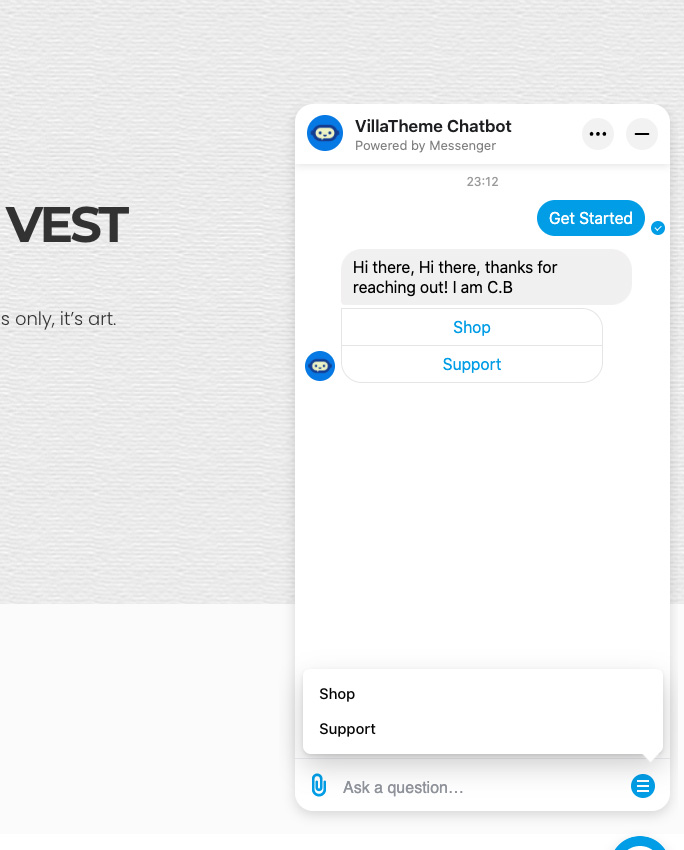
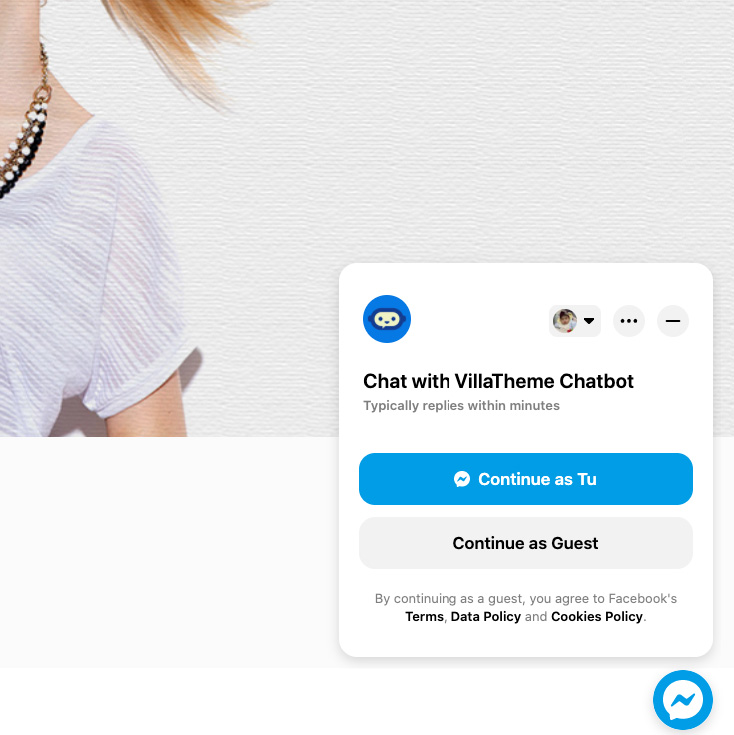
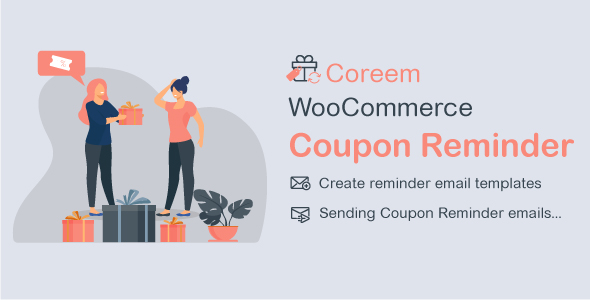
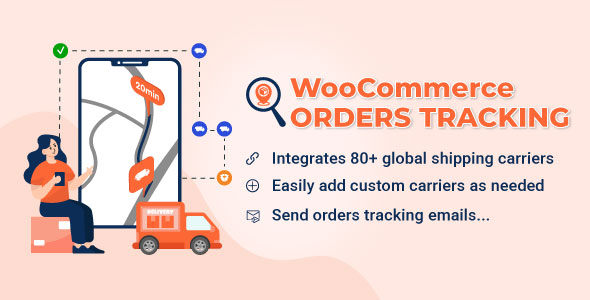
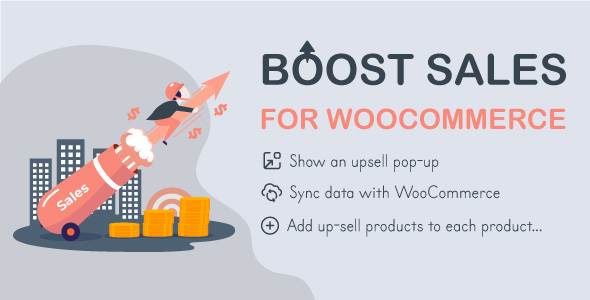
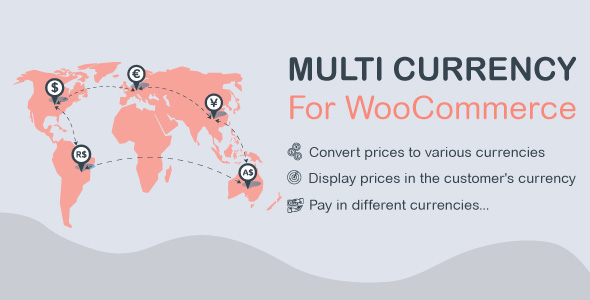
Lucas (verified owner) –
Good service.
Anthony (verified owner) –
Very well worth the money.
Hayden (verified owner) –
The support is fast and really helpful. Don’t get fooled by the price, this plugin is top-notch! Get it!